An Index Field ![]() object represents a Field on a Historic Index. To insert an Index Field object, right-click a Historic Index object and select the Insert - Index Field option or select a Historic Index object and click Add
object represents a Field on a Historic Index. To insert an Index Field object, right-click a Historic Index object and select the Insert - Index Field option or select a Historic Index object and click Add ![]() - Index Field on Historic's toolbar. When inserting an Index Field, the window on the next figure is opened to select the Fields not yet selected on the Historic table. If there is only one Field deselected, the window on the next figure is not displayed and that Field is added automatically. If there is no Field deselected, a Field is then created with an empty Field column and an Order column with an foAscending value.
- Index Field on Historic's toolbar. When inserting an Index Field, the window on the next figure is opened to select the Fields not yet selected on the Historic table. If there is only one Field deselected, the window on the next figure is not displayed and that Field is added automatically. If there is no Field deselected, a Field is then created with an empty Field column and an Order column with an foAscending value.
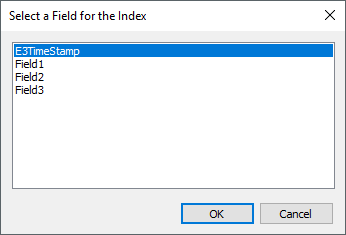
Window to select a Field for the Index
An Index Field, after inserted, can only have its Field and Order changed. The Field column, which corresponds to the Field property of this object, allows selecting the Historic Field that is part of this Index and the Order column, which corresponds to the Order property of this object, allows changing the sort order of this Field in the Index, whether it is ascending (foAscending) or descending (foDescending), according to the next figure.
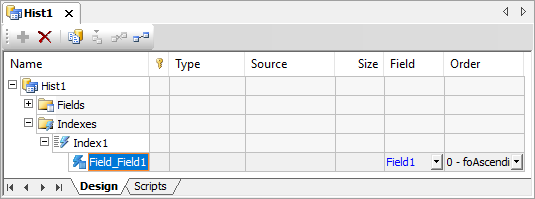
Configuration of Index Fields
When updating the name of a Historic Field in the Fields object, the Field object of the corresponding Index Field is updated automatically. When removing a Historic Field from the Fields object, the window on the next figure is displayed, asking for a confirmation for this operation. If users click Yes, the Historic Field and the Index Field are removed, in addition to the corresponding data on the database table.
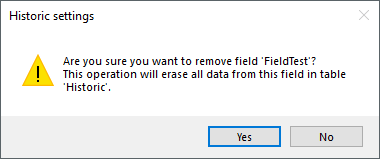
Confirmation to remove a Historic Field