Historics are modules responsible for storing application data on a database. They allow storing process data for future analysis. Users can create as many Historic files as needed, each one with different Tags or expressions. Each Historic can either create or use an independent table on a database, whose storage can be defined by Time or by Event. By using the CacheSize property, users can define the number of records sent to a database in a single operation. The DBServer property defines a Database Server used by a Historic object. To use this feature, follow these procedures:
1.Right-click the project's name in Explorer mode and select the Insert - Historic option. In Domain mode, right-click the Server objects - Databases item, select the Insert Historic in item, and then the project's name.
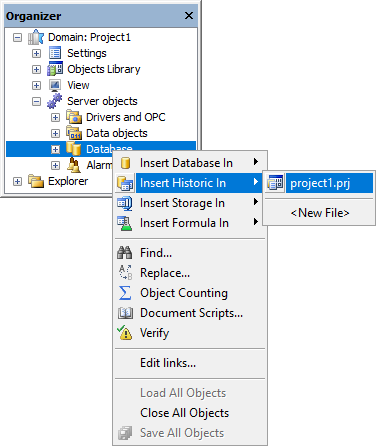
Inserting a Historic in Domain mode
2.When the Historic View is opened, the configuration options on the next figure are displayed.
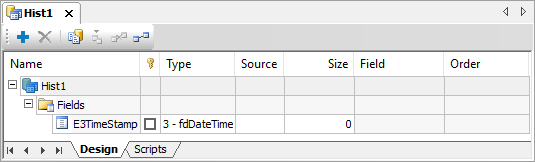
Historic object
The available options on this View's toolbar are described on the next table.
Available options on the toolbar of a Historic View
Option |
Description |
|---|---|
Add |
Adds an Indexes or PrimaryKey object if the Historic is selected, a Historic Field to a Historic table if the Fields object is selected, an Index Field if the Indexes object is selected, and a Primary Key Field if the PrimaryKey object is selected |
Remove |
Removes the selected Indexes, PrimaryKey, Historic Field, Historic Index, or Primary Key Field objects in the Historic |
Create DB Structure |
Generates a structure on the Database |
Fetch Fields from Original Table |
Retrieves Historic Fields from the original table. Please check topic Table Settings for more information |
Do Not Link Historic with Pre-Existing Table |
Keeps this Historic object without a direct link to an existing table. Please check topic Table Settings for more information |
Link Historic with Pre-Existing Table |
Links this Historic object to an existing table. Please check topic Table Settings for more information |
Please check topic Historic Field for more information on the available options on the Historic View relative to Fields that can be inserted in the Fields ![]() object. Check topic Indexes Object for more information about the Indexes that can be inserted in a Historic and topic PrimaryKey Object for more information about the Primary Keys that can be inserted in a Historic.
object. Check topic Indexes Object for more information about the Indexes that can be inserted in a Historic and topic PrimaryKey Object for more information about the Primary Keys that can be inserted in a Historic.
3.Open Historic's Properties Window. To do so, right-click this object and select the Properties option. Some of this object's properties can be configured by using the Properties List, without creating scripts for this. To configure any property, locate it on the Properties List and perform the necessary adjustments. More information about this object's properties functionality can be found on E3 Reference and Scripts Manual on the chapter referring to Historic object.
NOTES |
•A Historic object can be configured to work as an Alarm Area. •Historic objects created in version 5.0 or later cannot be opened in earlier versions. •Historic objects created in versions earlier than 5.0 can be opened normally in version 5.0 or later but, when saved, they CANNOT be opened in earlier versions anymore. |