This tab allows adding, removing, or editing Remote Domains. Use the list on the left to select one or more servers to change. To open this item, right-click the E3 Admin icon on Windows Notification Area, select the Domain - Options option, and click the Remote Domains tab. The window on the next figure is displayed.
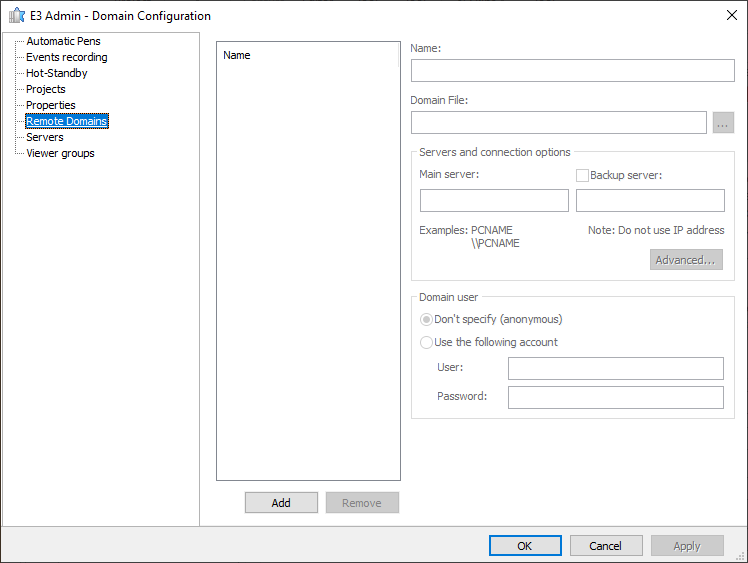
Remote Domains tab
The available options on this tab are described on the next table.
Available options on the Remote Domains tab
Option |
Description |
|---|---|
Name |
This options lists the names of Remote Domains in an application |
Add and Remove |
By using these options, users can add or remove Remote Domains in an application. To add a Remote Domain on a network, click Add and then specify the Name and Domain File fields. To remove a Domain, select it on the list and then click Remove |
Name |
Determines the name of a Remote Domain. This is a user-defined name |
Domain File |
Determines the name or network path where a Remote Domain's .dom file is located |
Main server |
Identifies the main server on the network |
Backup server |
When enabled, identifies a backup server on the network |
Domain user |
Allows recognizing a user with password for each Remote Domain. The available options are Don't specify (anonymous) and Use the following account. By selecting the second option, the User and Password fields are enabled |
User |
Identifies a user |
Password |
Allows connecting to a Domain using a password |
A Remote Domain configuration can provide a way to connect to the local Domain itself. This is called a Local Alias or a Loopback connection.
This alias is created according to a regular Remote Domain configuration. The server names, main or backup, must be localhost* or the same name as the computer where the Domain is executing so that it works locally. In this case, for this configuration to work in E3 Studio, in the Domain File field inform the local path of the DOM file, such as c:\path\file.dom.
NOTES |
•Changing local aliases with an executing Domain IS NOT supported. What happens is that, if the Domain is executing, Links already resolved as local always remain local, even if the alias is reconfigured to actually connect to a remote machine. To bypass this situation, restart the Domain •Loopback connections are not shown on E3 Admin's Licenses window or Statistics, nor need Remote Domain licenses to work •* For the localhost name to work, it must be configured to point to IP address 127.0.0.1, which is Windows default configuration •For more information about Remote Domains tab configuration, please check topic Connection Configurations |