Generates a database in MDB (Microsoft Access Database) format, default database for E3. To use this feature, follow these procedures:
1.Right-click the project's name in Explorer and select the Insert - Database option. In Domain mode, right-click the Server objects - Databases item, select the Insert Database In option, and then the project's name. The object is then created and its script edition window is opened.
2.To configure it, go to the Configuration tab on the Properties Window.
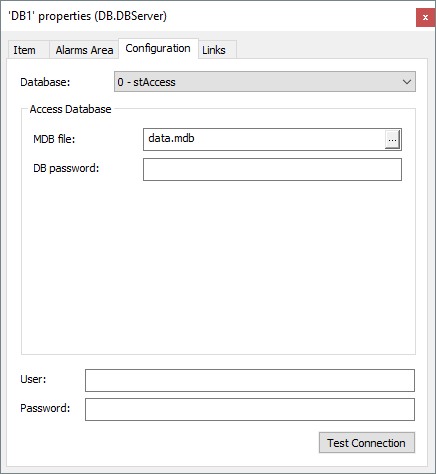
Configuration for an Access Database
The available options for this tab are described on the next table.
Available options for Configuration tab
Option |
Description |
|---|---|
Database |
Selects the project's Database type. Possible values for this option are 0: stAccess, 1: stOracle, or 2: stSqlServer |
MDB file |
Name of an .mdb file used in the project. NOTE: This field accepts an absolute path as well as a path relative to the Domain's current folder. The full path must exist for this .mdb file to be created or found correctly |
DB password |
Password for an Access Database |
User |
Database user connected via E3 |
Password |
Password of the user performing the logon |
Test Connection |
Tests a connection with the Database |
3.In the Database field, select the 0 - stAccess option.
4.Type the file name (whether it exists or not) in the MDB file field, according to the previous figure.
5.If necessary, configure the User, Password, and DB Password options according to Access definitions. These items can remain blank and, in this case, an application assumes E3's default settings.
6.Click OK to finish these settings.