1.To enable or disable the visibility of a Pen, add a Check Box ![]() on the ChartScreen.
on the ChartScreen.
2.On this Check Box, create a script on its Change event and select the Visible property of Level1 Pen on AppBrowser.
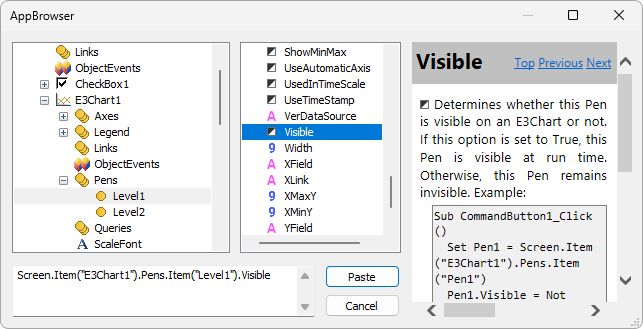
Pen's Visible property
3.Click Paste and type the expression " = Value" at the end of the line, according to the next code.
Screen.Item("E3Chart1").Pens.Item("Level1").Visible = Value
4.Configure the initial value, the Value property, of the Check Box to True.
5.Repeat the previous steps for the Level2 Pen.
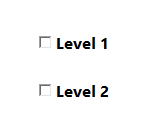
Check Box for Pen visibility
NOTE |
For Pens to keep displaying on a chart's legend, change the Legend's ShowAllPens property to True. This property is only available via script. |
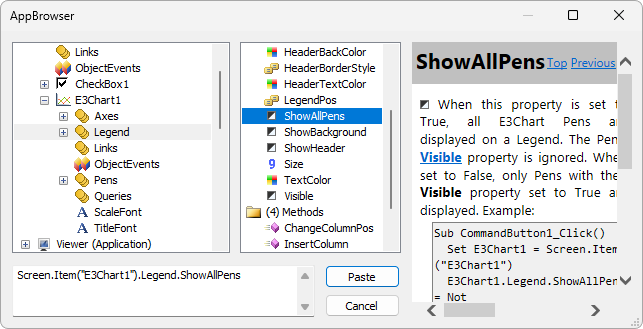
ShowAllPens property