Elipse E3 works as an OPC server as well as an OPC client. As in previous exercises, this exercise shows how to configure an OPC Driver, as this configuration is similar to any OPC server in use. A script is described on the next steps.
1.Right-click the Server Objects - Drivers and OPC item and select the Insert OPC Client Driver in - E3Training.prj option.
2.Right-click this OPC Driver, select the Properties option, and then click the OPC Driver tab.
3.Click Select to open a window with options of OPC servers on the local computer or on a network. Select an Elipse OPC Server on the local computer on Local servers option and click OK.
4.When returning to OPC Driver's properties window, click Activate Communication. From now on, users can check communication with a server by clicking Information.
5.The next step to configure is importing Tags. Close the properties window and right-click this OPC Driver and select the Import Tags option to open Elipse E3's Import OPC Tags Wizard.
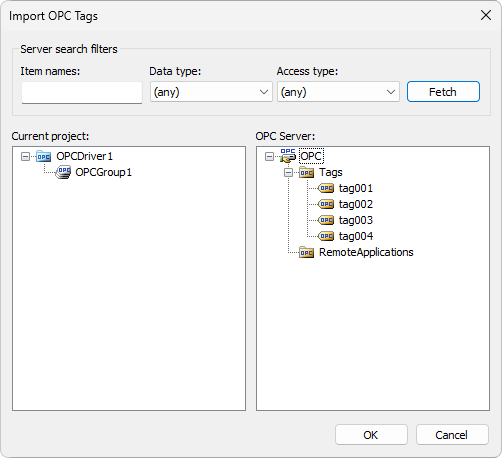
Import OPC Tags window
6.The previous figure shows the appearance of an import window. On the right side there is a list of server Tags and, on the left side, there is an import area for Elipse E3. To import, first set a filter, select an item, and then drag it to a destination OPC Group.
7.After importing some Tags or properties, check their functionality.
8.As when configuring Drivers by Elipse E3, this script to work with Elipse E3's OPC server is the same for any server in use.