This exercise shows how to group data per minute.
1.Select the Insert Group Header/Footer ![]() option on the Section Report toolbar to insert a Group Header and a Group Footer.
option on the Section Report toolbar to insert a Group Header and a Group Footer.
2.Click Scripts ![]() on the Section Report toolbar and add the next code.
on the Section Report toolbar and add the next code.
Sub ActiveReport_ReportStart
'This script is needed for E3Chart controls to work correctly
'If you want to use data from the E3 application, you can use the 'Application' object created below
Dim Application = Activator.CreateInstance(Type.GetTypeFromProgID("Reports.E3ApplicationLink"))
Application.LinkWithApplication(rpt)
Me.GroupHeader1.DataField = "Minute"
End Sub
Sub ActiveReport_DataInitialize
rpt.Fields.Add("Minute")
End Sub
Function ActiveReport_FetchData(ByVal EOF as Boolean) as Boolean
rpt.Fields.Item("Minute").Value = Minute(rpt.Fields.Item("E3Timestamp").Value)
ActiveReport_FetchData = EOF
End Function
3.Copy the E3TimeStamp Field from the Detail Section to the GroupFooter1 Section.
4.To calculate the number of records per minute, change the properties SummaryFunc, SummaryGroup, SummaryRunning, and SummaryType of the Field ![]() object copied to the GroupFooter1 Section, according to the next figure.
object copied to the GroupFooter1 Section, according to the next figure.
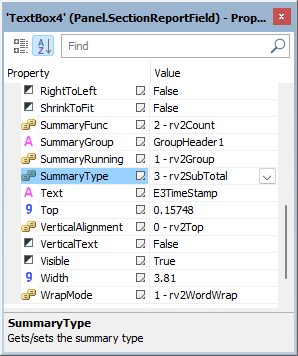
Field properties
5.Before this Field, insert a Text ![]() object with the expression "Number of alarms per minute:", according to the next figure.
object with the expression "Number of alarms per minute:", according to the next figure.
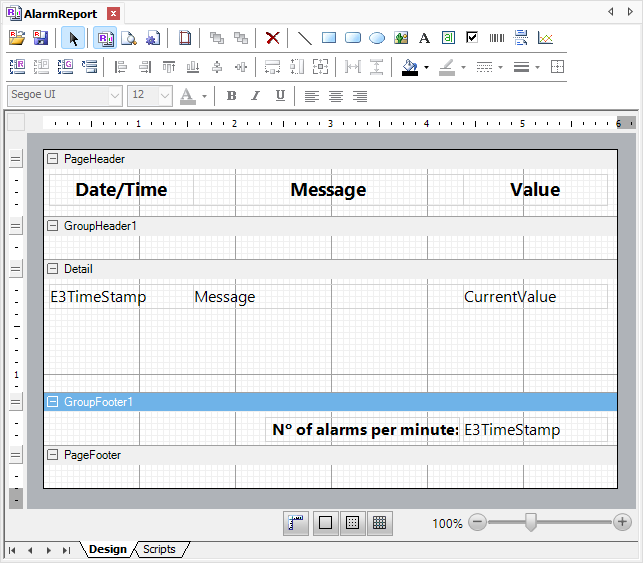
GroupFooter Section