E3 Tweak is presented on a window with configuration items placed on a list with their respective values. These items are classified according to the area their configurations are performed, which are Logs, E3 Server, E3Run, E3DBEngine, REC, COM Filter, IOServer, Exceptions, and Profiling.
Each configuration item on this list contains, on its Value column, a Spin Button- or Combo Box-type control. If the existing value on this control is grayed, this means that this key does not exist in Windows Registry. Selecting a new value for an item automatically creates a key in Registry. Description, default value, and Registry key for each selected configuration item are displayed on E3 Tweak's window footer, as shown on the next figure.
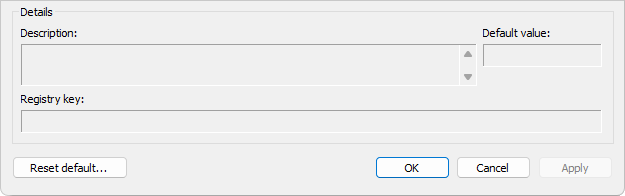
Footer of E3 Tweak's main window
Items whose values are numbers on the Value column contain a Spin Button-type control, which allows increasing or decreasing its value. On the other hand, items whose values are Boolean contain a Combo Box with values Yes, No, and Default. This last value always displays, between parentheses, the default value, Yes or No, for the selected item. In addition to directly editing values in these fields, users can use the DELETE key to return to default values, for numbers and for Boolean fields. The space bar allows toggling between Boolean field values, Yes and No, as well as double-clicking an item. Finally, right-clicking an item displays a contextual menu with the Set to Default option, which allows returning this item's value to its default.
NOTA |
Number values can be typed in decimal, hexadecimal, or octal format, but they are always displayed in decimal format, except for the Configures the Type of MiniDump Generated, which is always displayed in hexadecimal format. |
When selecting one of the configuration items on the list, the window footer automatically updates itself, by displaying the item's description, its default value, and the Registry key that must be modified or created.
On the lower side of E3 Tweak's main window there are three options intended to confirm or not these configurations. The Apply option saves all performed changes immediately. The OK option saves all performed changes and closes E3 Tweak. The Cancel option closes E3 Tweak's main window, without saving these changes. In addition to these options, there is also a Reset Default option, which deletes all keys in Windows Registry, returning all items back to their default values. This option requires a confirmation for the operation, which can be undone by clicking Cancel on E3 Tweak's main window, if needed.
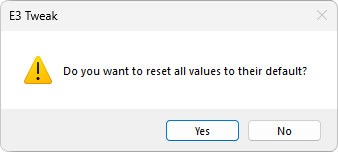
Dialog box to confirm the Reset Default option
Each configuration item is described on the next chapters.
NOTE |
E3 Tweak is an application that needs writing privileges on Windows Registry. Therefore, it requires higher privileges when executing on Windows 10 or later. |