An Elipse E3 Viewer can be accessed via command line in this way:
Viewer [server_name] [options]
The server_name argument stands for the name of a computer where an E3 Server is executing. If this argument is not informed, a dialog box is displayed asking about an application's server path, as when executing an Elipse E3 Viewer from Windows Start menu, as shown in the next topic.
Configuration options for this command prompt are the following:
•-screen or /screen: Allows users to inform a valid initial Screen, different from the initial Screen configured in a Domain
Viewer [server_name] –screen <screen_name>
•-noping or /noping: Discards the need to perform a ping command to a server before attempting to connect (a direct connection attempt)
Viewer [server_name] –noping
•-readonly or /readonly: Allows users to specify whether an Elipse E3 Viewer tries to connect in Read-Only mode. When it is performed, an Elipse E3 Viewer always uses a Viewer Only license
Viewer [server_name] -readonly
•-cachepath or /cachepath: Allows users to specify a directory to save Elipse E3 Viewer's cache. If it is omitted, Windows' default temporary directory is used, that is, the TEMP environment variable
Viewer [server_name] –cachepath <directory>
•-useservers or /useservers: This option enables an Elipse E3 Viewer to try to connect only to servers specified on the command prompt. If this option is not present, its default behavior, Elipse E3 Viewer can try to discover alternative servers in case it cannot connect to servers passed as parameters on the command prompt. This option works only on a local network. Therefore, it must be informed in case a server that an Elipse E3 Viewer is trying to access is outside the local network
Viewer [server_name] –useservers
•-params: Allows users to specify Elipse E3 Viewer's initialization parameters. This option cannot be specified immediately before a list of servers. Values passed to this option can be retrieved via script using Viewer's Params property
Viewer -params <Name1>=<Value1> [<Name2>=<Value2>] ...
•-help: Displays a dialog box with usage examples of an Elipse E3 Viewer's command prompt options, as in the next figure
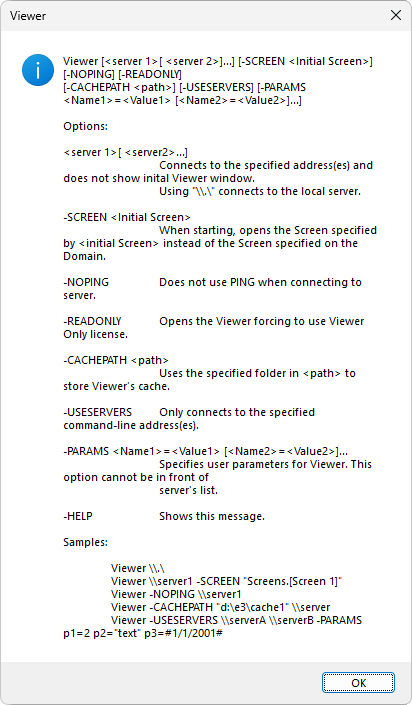
An Elipse E3 Viewer's help dialog box