Using the Settings tab, users can configure Viewer's window, title, and resolution.
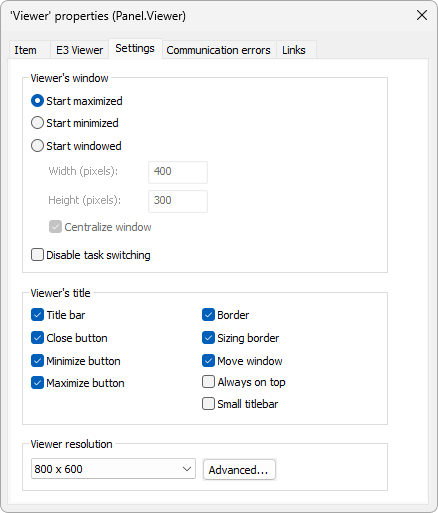
Settings tab
Each option on the Settings tab has a corresponding property. The available options are described on the next table.
Available options for Settings tab
Option |
Description |
|---|---|
Start maximized, minimized, or windowed |
Determines how a Viewer's window starts. This option is equivalent to Viewer's WindowStyle property, and the available options are 0 - Maximized: Screen starts maximized, 1 - Windowed: Windowed style, that is, Screen's height and width are configurable, or 2 - Minimized: Screen starts maximized |
Disable task switching |
Disables window switching. This option is equivalent to Viewer's DisableTaskSwitching property. This option can be modified at run time by using the Frame's SetDisableTaskSwitching method |
Title bar |
Enables a title bar. This option is equivalent to Viewer's TitleBar property |
Close button |
Enables a close button. This option is equivalent to Viewer's CloseButton property |
Minimize button |
Enables a minimize button. This option is equivalent to Viewer's MinimizeButton property |
Maximize button |
Enables a maximize button. This option is equivalent to Viewer's MaximizeButton property |
Border |
Enables a border around Viewer's window. This option is equivalent to VIewer's WindowBorder property |
Sizing border |
Indicates if the window can be resized. This option only works if the Border option is selected. This option is equivalent to Viewer's WindowResizable property |
Move window |
Indicates if the window can be moved. This option is equivalent to Viewer's WIndowMovable property |
Always on top |
Indicates if the window must be always on top of other windows. This option is equivalent to Viewer's WindowStayOnTop property |
Small titlebar |
Enables a small title bar on the window. This option only works if the Title bar option is selected. This option is equivalent to Viewer's WindowSmallTitle property |
Viewer resolution |
Selects a Screen resolution. Possible values are 640 x 480, 800 x 600, 1024 x 768, 1280 x 1024, 1600 x 1200, or Automatic (based on the computer's current resolution) |
Advanced |
Opens a window for advanced settings, described next |
By clicking Advanced, the following window then opens.
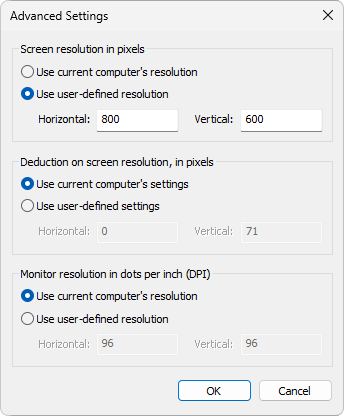
Advanced settings
The available options for this window are described on the next table.
Available options for Advanced settings window
Option |
Description |
|---|---|
Screen resolution in pixels |
Allows users to select from the current computer's resolution, or from any other user-defined resolution, in pixels, in Horizontal and Vertical options |
Deduction on Screen resolution, in pixels |
Allows users to select the deduction on Screen's resolution from the current computer settings, or from any other user-defined settings, in pixels, in Horizontal and Vertical options |
Monitor resolution in dots per inch (DPI) |
Allows users to select from the current computer's resolution, or a user-defined resolution, in dots per inch (DPI), in Horizontal and Vertical options |