The WatchWindow tool allows viewing and editing the current value of any property or Tag at run time in Elipse E3 Studio. To use this tool, click WatchWindow ![]() on the Default toolbar or use the Tools - WatchWindow menu to display the window on the next figure.
on the Default toolbar or use the Tools - WatchWindow menu to display the window on the next figure.
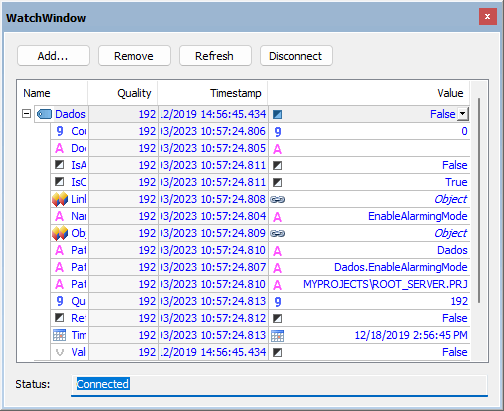
WatchWindow window
The available options on this window are described on the next table.
Available options for the WatchWindow window
Option |
Description |
|---|---|
Add |
Opens a DomainBrowser, an AppBrowser containing objects created on a server, and selects an object to display on WatchWindow's window |
Remove |
Removes the selected row from WatchWindow's objects list |
Refresh |
Searches for the whole child tree of currently selected objects on WatchWindow's window |
Connect or Disconnect |
Tries to reactivate a lost connection with a Domain, to enable viewing it, or disconnect a connection if it is active |
Name |
Shows the viewed Tag or property |
Quality |
Shows the quality of a Tag or property |
Timestamp |
Shows the timestamp of a Tag or property |
Shows the value of a Tag or property, at run time, and allows editing it. Please check topic Users for more information about this column |
|
Status |
Shows whether a Domain is connected or not |
If the Value column displays an indication of Array, this means that the type of this Tag or property is a Variant and contains an Array. To view or edit all values of this Array, click the cell and select the View Array option. The window on the next figure is displayed.
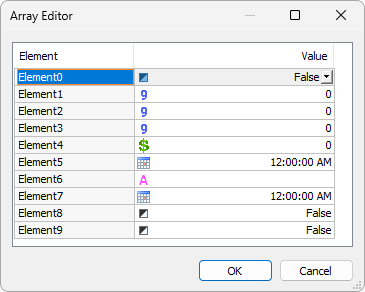
Array Editor window
On this window, if any value also displays an indication of Array, its values can be viewed or edited by repeating the previous procedure.