The Groups item allows configuring information about groups. Each group defines certain features shared by all its members. A group can also belong to other groups. However, a group cannot belong to another group that already belongs to this one, that is, creating a circular reference. The available options on this item are described on the next table.
Available options on the Groups item
Option |
Description |
|---|---|
New |
Creates a new group |
Edit |
Edits the properties of the selected group |
Delete |
Deletes the selected group |
When clicking New, the window on the next figure is displayed.
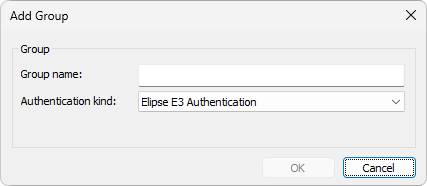
Add Group window with Elipse E3 authentication
The available options on this window are described on the next table.
Available options on the Add Group window
Option |
Description |
|---|---|
Group name |
Name of this group |
Authentication kind |
Indicates the type of authentication of this group. The available options are Elipse E3 Authentication: This group is created in the current Domain or Windows Authentication: Allows selecting a group of users from a Windows network domain |
When selecting the Windows Authentication option, the Add Group window changes to allow selecting groups from a Windows network domain, so that users from these groups can log in the application, according to the next figure.

Add Group window with Windows authentication
When selecting the Browse option, the window on the next figure is then opened.
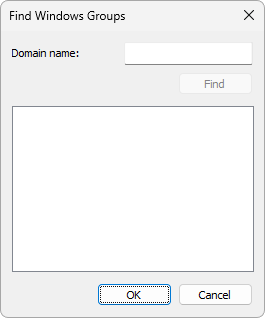
Find Windows Groups window
On this window, type the name of a Windows domain and click Find to perform a search. On the list of groups found on that domain, select a group and click OK to add that group to the Group name option on the Add Group window.
When selecting a group and clicking Edit, the options to edit the selected group are displayed. These options correspond to the same options available on the User Information, Groups, Security Properties, and Permissions tabs of a user, but applied to groups.
In the specific case of adding Windows groups, the Security Properties tab is not available and it is replaced by the Members tab, shown on the next figure.
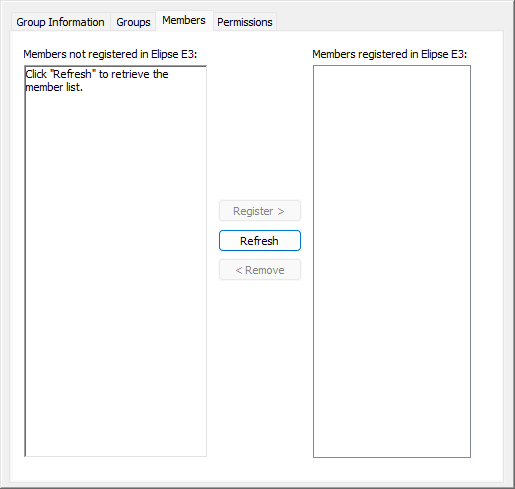
Members tab of a Windows group
The available options on this tab are described on the next table.
Available options on the Members tab of a Windows group
Option |
Description |
|---|---|
Members not registered in Elipse E3 |
Contains all users belonging to the selected Windows group and not registered in Elipse E3 |
Register |
Adds the selected group member to the Elipse E3 users |
Refresh |
Allows updating the list Members not registered in Elipse E3 |
Remove |
Removes the selected user from the list Members registered in Elipse E3 |
Members registered in Elipse E3 |
Contains all users belonging to the selected Windows group and registered in Elipse E3 |
When clicking Delete, the application shows a dialog box asking to confirm whether users want to delete that group or not.
Groups can also belong to other groups, thus sharing their configurations. To do so, the Available groups list displays all groups available in an application that may contain the selected group, and the Belongs to list displays a list of groups to which the selected group belongs. To add a group to another specific group, follow these procedures:
1.Select a group to add to another group.
2.On the Available groups list, select a group to which this group must belong.
3.Click Add to add this group, which then appears on the Belongs to list.
4.To remove a group, select it on the Belongs to list and click Remove.
NOTES |
Users must notice the hierarchy between users and groups. If a certain option is disabled for a user, but that same option is enabled in a group, then the user's option is enforced, who has this item disabled. A group option is only respected if the same user option is set as neutral or inherited. |