Protects the content of a project or library file against unauthorized edition, viewing, or execution. To use this resource, follow these procedures:
1.Right-click the project's or library's name in Explorer and then select the Protection option. In Domain mode, right-click the project's or library's name, in the Settings - Files item, and then select the Protection option.
2.The window on the next figure is then displayed.
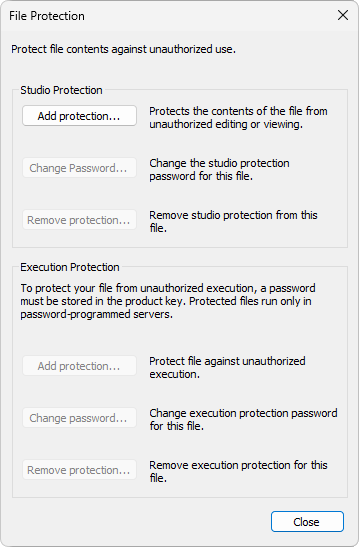
File Protection window
The types of protections available on this window are Studio Protection and Execution Protection.
A Studio Protection protects a file against unauthorized changes and views. This resource is used to prevent a given library or project from accidental changes, or developer's exclusive procedures from being copied. The Add protection option allows users to configure a protection password for an application, according to the next figure.
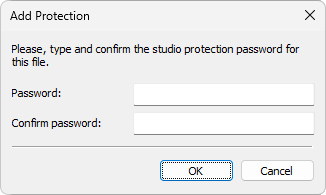
Add protection
The Change password option changes Elipse E3 Studio's protection password for a file, according to the next figure.
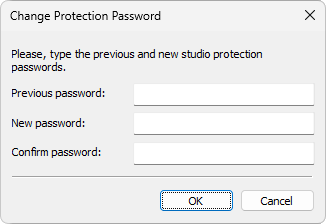
Change password
The Remove protection option removes a file's edition protection. To do so, click it, type a password, and click OK for the application to open a dialog box informing whether this action was executed successfully.
An Execution Protection is used to protect a file against unauthorized execution. To do so, users must ask for a protection device-recorded password, which is performed by Elipse Software. This protects a developer against project's unauthorized copies, for example. To do so, when asking for an E3 Server's license, users must provide that execution password. This process is performed after purchasing a server.
The Add protection option allows configuring a protection password for an application, according to the next figure.
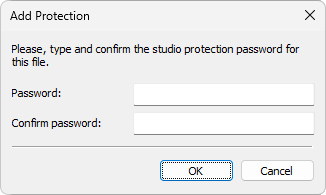
Add protection
The Change password option changes an execution's protection password for a file, according to the next figure.
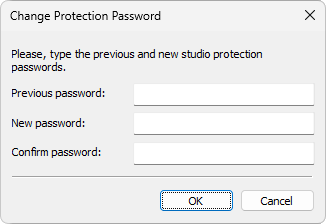
Change password
The Remove protection option removes an execution protection from a file. To do so, click it, type a password, and click OK for the application to open a dialog box informing whether this action was executed successfully.
When a project or library file is opened in Elipse E3 Studio, it displays a gray icon ![]() , with a lock indicating that this file is protected and its content is not available. To access this file's content, right-click this project or library and select the Open with a password option. After typing a password, and the application granting access to its content, this icon becomes colorful
, with a lock indicating that this file is protected and its content is not available. To access this file's content, right-click this project or library and select the Open with a password option. After typing a password, and the application granting access to its content, this icon becomes colorful ![]() , indicating file accessibility.
, indicating file accessibility.
The content of protected project or library files is encrypted. Whenever a project is protected, the DocString and Domain properties are blocked.
IMPORTANT |
All implemented protections cannot be bypassed in case of a password loss. So, when protecting a file, store this password in a safe place. This guarantees that files are available whenever they are needed. |