This tab displays all fields from tables used in a Query. When clicking Adds table to query ![]() , users can select other tables for this Query, according to the next figure.
, users can select other tables for this Query, according to the next figure.
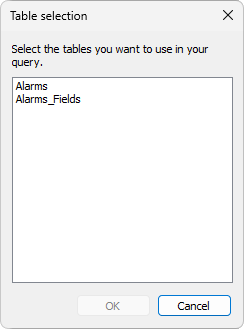
Table selection window
To select all table fields to use in a Query, select the first item on the list box, which corresponds to an asterisk character (*). To add a specific field, select its corresponding check box.
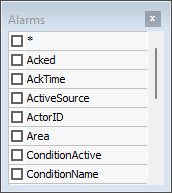
Selecting fields from a table
Due to performance issues, it is important to add to a Query only fields that are really interesting for analysis.
On the columns' area, the selected fields are displayed, according to the next figure.
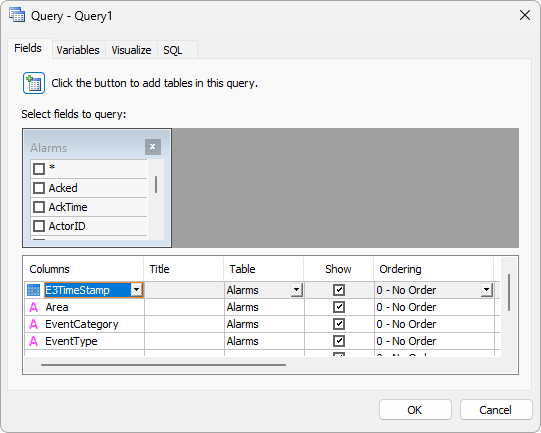
Columns' area
Each column displays properties for each field on the selected table or tables, according to the next table.
Available options to configure columns
Option |
Description |
|---|---|
Columns |
Shows the name of the selected columns. When clicking the combo box of each row, users can redefine that column |
Title |
Allows defining a new name for this column, also known as an alias |
Table |
Shows the name of a table that a field belongs to |
Show |
Enables or disables a field |
Ordering |
Allows sorting the values. Possible values are No sorting: Does not sort values, Ascending: Sorts lesser values first, and Descending: Sorts greater values first |
Order |
Defines a priority when more than one field is sorted |
Group by |
Allows data to be grouped at each new value of a field |
Function |
Allows defining a function to be executed for a field |
Filter |
Defines query's criteria, such as date intervals |
When defining a filter, the window on the next figure is displayed, allowing users to define a type of comparison and a value to compare.
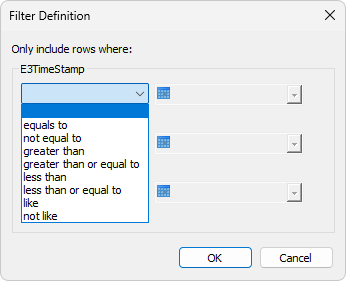
Filter Definition window
A comparison data type can be defined when clicking the corresponding combo box, and then selecting one of the data types on the list box.
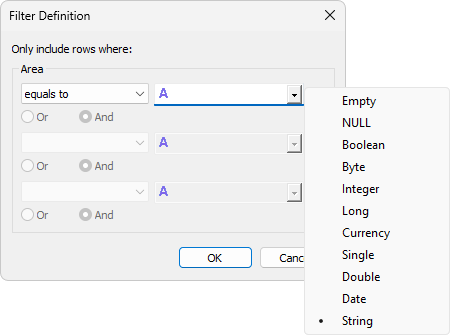
Settings for data types
A comparison value can be a constant, such as 123, 45, or "ABCD", or else a user-defined variable. To create a variable, inform any variable name using one of the next formats:
•<%variable_name%> if this value is a number
•'<%variable_name%>' if this value is a String
•#<%variable_name%># if this value is a date
The value of a variable can be defined on the Variables tab or via scripts by using the SetVariableValue method.