Elipse E3 contains a tool to edit Links, named Edit Links. With it, users can edit one or more application Links more quickly than using a traditional window.
To use this tool, right-click one or more objects and select the Edit links option.
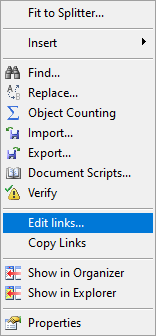
Edit links option
The dialog box on the next figure is then displayed.
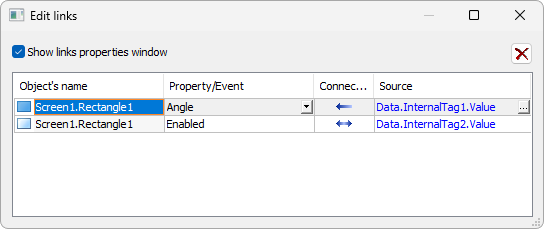
Edit links window
The previous dialog box shows a list of Links, Link-type properties, and user events related to the selected objects and their child objects. According to a row type, information to display on columns are described on the next table.
Available options for Edit links window
Option |
Description |
|---|---|
Object's name |
Determines object's name |
Property / Event |
Determines the object's property that contains this Link |
Connection |
Determines a Link type, Simple, Bi-directional, Digital, Analog, Table, Reverse, or Multiple |
Source |
Determines a Link's source |
Options for Link-type properties
Option |
Description |
|---|---|
Object's name |
Determines the name of the object that contains this property |
Property / Event |
Determines property's name |
Connection |
It is always the same, Link |
Source |
Determines property's value |
Options for User events
Option |
Description |
|---|---|
Object's name |
Determines the name of the object that contains this event |
Property / Event |
Determines the name of a user event |
Connection |
Determines an event type, OnEvent, WhileEvent, or OnValueChangeEvent |
Source |
Expression related to this event |
On the Edit links dialog box, users can modify the following options:
•Links: Can be modified, except for object's name
•Link-type properties: Can be modified, except for object's name
•User events: Can be modified, except for object's name and event's name
By clicking Delete ![]() , users can remove the selected Link. The Show links properties window option determines whether Link minidialogs are displayed when a row is selected. If this window is visible, then users can edit Link properties. Its default value is enabled.
, users can remove the selected Link. The Show links properties window option determines whether Link minidialogs are displayed when a row is selected. If this window is visible, then users can edit Link properties. Its default value is enabled.
NOTE |
On the Edit Links window, users can keep a Link with an empty source. To do so, select the Source column and press the DELETE key. |
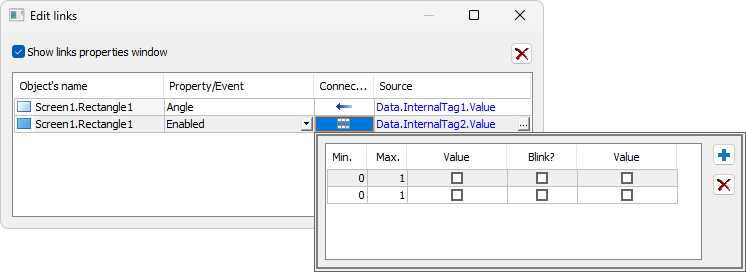
Editing properties of the selected Link
To edit user event properties, it is necessary to select a row containing the event and, on Connection column, click the Edit option.
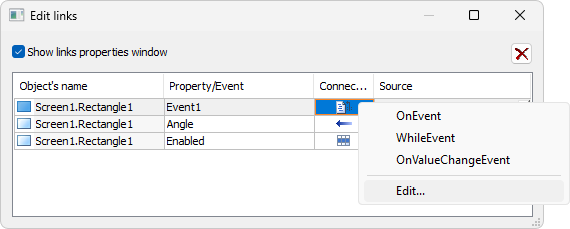
Editing user event properties
When clicking the Edit option, the dialog box on the next figure is displayed, thus allowing to edit the selected user event.
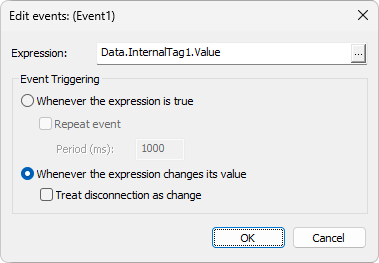
Edit events window
The available options on this window are described on the next table.
Available options for Edit Events window
Option |
Description |
|---|---|
Property or expression |
Property or expression generating this event |
Whenever the property/expression is true |
Indicates whether this is an etOnEvent- or an etWhileEvent-type |
Repeat event |
Indicates the cycle for event repetition in milliseconds, that is, its periodicity while an expression generating it remains true |
Repeat every (ms) |
Value for a repetition interval, in milliseconds |
Whenever the property/expression changes its value |
Indicates that this event is an etOnValueChangeEvent-type,that is, this event occurs whenever the expression that generates it changes its value |
Treat disconnection as value change |
If there is a disconnection, it is handled as a value change |
The Edit Links window allows using copy and paste features among property Links. The Copy Link option copies a Link from the selected row and the Paste Link option pastes that Link to the selected row, replacing the previous Link.
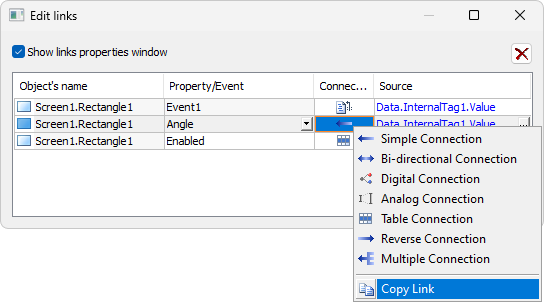
Option to copy or paste a Link