An XControl defines a graphical interface to users, which can be composed of any Elipse E3 object and its purpose is to be easily multiplied by a project. Users can create an XControl by right-clicking the Object Library - XControls item in Domain mode, select the Insert XControl in option, and then the name of the Library.
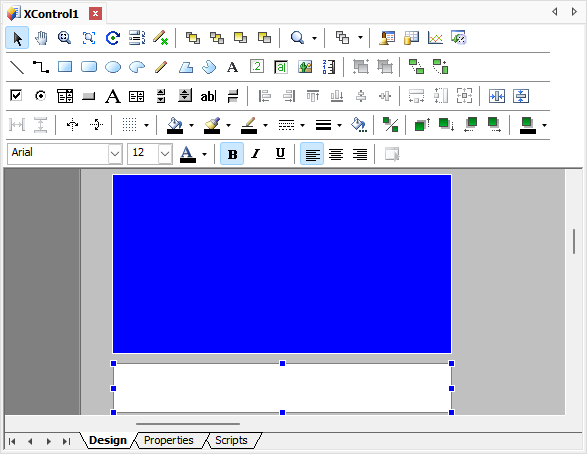
Design tab of an XControl
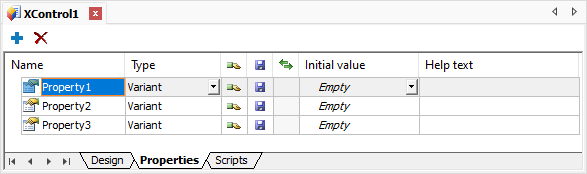
Properties tab of an XControl
When inserting an XControl, this object's View is opened, composed of three tabs. In addition to the Scripts tab, which is common to all objects, there is a Design tab, which is equivalent to a Screen where graphical objects previously described can be inserted, and a Properties tab, where users can insert variables also known as XControl Properties. These Properties are exported by the object and can be linked to a Tag or to another property when this object is used in an application.
The variables to export can be inserted by pressing the INSERT key or by clicking Add ![]() and can be excluded by pressing the DELETE key or by clicking Delete
and can be excluded by pressing the DELETE key or by clicking Delete ![]() . The available options on the Properties tab are described on the next table.
. The available options on the Properties tab are described on the next table.
Available options for Properties tab
Option |
Description |
|---|---|
Name |
Specifies the name of an XControl's variable |
Type |
Determines the data type supported by this variable. Notice that other data objects, XFolders and XObjects, can be declared as data types. This way, users can create a data object that contains another data object as a Property. Data objects can work as a structure or as a class in this case, as in the C/C++ programming language. When specifying an object type, such as DemoTag, IOTag, or XObject, this Property displays the following behavior: •If the ElipseX is inactive: This Property works as a String, which specifies the path of the object instance of the configured data type •If the ElipseX is active: On writing, this Property works the same way as the previous case. However, on reading this Property returns the specified object, if it exists. If the path does not point to an existing object at the time, this Property returns Nothing This options corresponds to the Type property of a Property Definition object |
Public |
Enables or disables the visibility of this variable outside the Library, that is, determines whether this variable is public or not. This option corresponds to the Public property of a Property Definition object |
Persistable |
Determines whether this variable is saved in the project or not. This option corresponds to the Persistable property of a Property Definition object |
Retentive |
Determines whether this Property is retentive or not. Regarding XControls, Properties cannot be retentive. This option corresponds to the Retentive property of a Property Definition object |
Initial value |
Specifies the initial value of this variable. This option corresponds to the DefaultValue of a Property Definition object |
Help text |
Variable declaration and documentation text. This option corresponds to the HelpString of a Property Definition object |
NOTE |
Notice that XFolders and XObjects can be declared as data types. |
Editing graphical objects can be performed in the same way as when editing a Screen, with the same graphical features and options.
Users can insert XControls on any Screen, or even within another XControl by right-clicking the destination Screen or XControl and then selecting the Insert option, as shown on the next figure. From an XControl in development, that is, inside a Library, users can insert another XControl in it, by right-clicking the destination XControl and then selecting the Insert option.
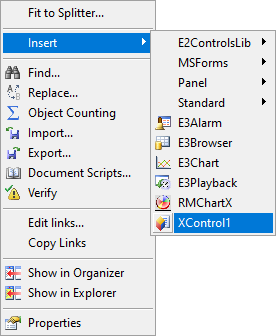
Inserting an XControl on a Screen
From this moment on, the XControl has a name within the Screen and is understood as a copy of the original definition. Thus, users must define, if required, the values or Links this specific copy has in the context it is used. If this object's size is altered on the Library's Design tab and registered again, users must use the Screen's Original Size contextual menu to display that change.
When creating a Pump object, for example, which contains a Status Property that receives an external information disclosing whether this pump is turned on or off by changing its color, after inserting this object on a Screen, Elipse E3 automatically renames this object to "Pump1".
Users can keep this name or rename it to another one. Then, users must inform which variable is linked to the Status Property. Let's suppose that a certain I/O Tag represents the status of this pump. Therefore, a Link between the Status Property and the referred Tag must be created. The same procedure must be performed for other instances, or copies, of the Pump object required in this project.