A Primary Key Field ![]() object represents a Field in a Historic's Primary Key. To insert a Primary Key Field object, right-click a PrimaryKey object and select the Insert - Primary Key Field or select a PrimaryKey object and click Add
object represents a Field in a Historic's Primary Key. To insert a Primary Key Field object, right-click a PrimaryKey object and select the Insert - Primary Key Field or select a PrimaryKey object and click Add ![]() - Primary Key Field on Historic's toolbar. When inserting a Primary Key Field, the window on the next figure is opened to select the Fields not yet selected on the Historic table. If there is only one Field deselected on the Historic table, the window on the next figure is not displayed and that Field is added automatically. If there is no Field deselected, a Field is then created with an empty Field column and an Order column with an foAscending value.
- Primary Key Field on Historic's toolbar. When inserting a Primary Key Field, the window on the next figure is opened to select the Fields not yet selected on the Historic table. If there is only one Field deselected on the Historic table, the window on the next figure is not displayed and that Field is added automatically. If there is no Field deselected, a Field is then created with an empty Field column and an Order column with an foAscending value.

Window to select a Field for the Primary Key
A Primary Key Field, after inserted, can only have its Field and Order columns changed. The Field column, which corresponds to the Field property of this object, allows selecting the Historic Field that is part of this Primary Key and the Order column, which corresponds to the Order property of this object, allows changing the sort order of this Field in the Primary Key, whether it is ascending (foAscending) or descending (foDescending), according to the next figure.
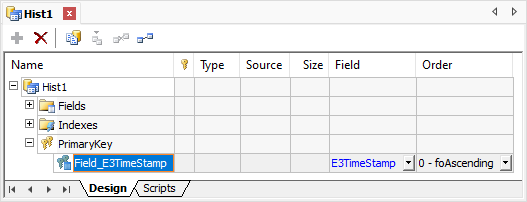
Configuration of Primary Key Fields
When updating the name of a Historic Field in the Fields object, the Field column of the corresponding Primary Key Field is updated automatically. When deleting a Historic Field from the Fields object, the window on the next figure is displayed, asking for a confirmation for this operation. If users click Yes, the Historic Field and the Primary Key Field are deleted, in addition to the corresponding data on the database table.
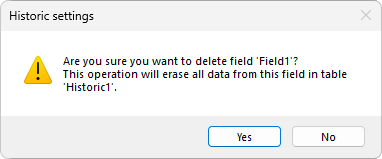
Confirmation to delete a Historic Field