After defining all previous options, users must configure information for a Historic object's table and then generate its structure on a Database. To do so, right-click a Historic object, select the Properties option, and then select the Historic tab, according to the next figure.
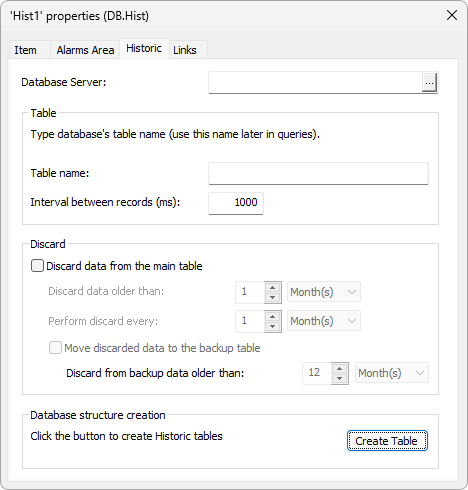
Historic tab
Each option on the Historic tab contains a corresponding property. The available options on this tab are described on the next table.
Available options on the Historic tab
Option |
Description |
|---|---|
Database Server |
Defines a Database server. This option is equivalent to the DbServer property of a Historic |
Table name |
Determines a table name. This option is equivalent to the TableName property of a Historic |
Interval between records (ms) |
Determines a time interval variation in milliseconds, that is, how often Historic data is stored on a table. This option is equivalent to the ScanTime property of a Historic |
Discard data from the main table |
Enables or disables discarding data from the main table. Data is considered old according to the Discard data older than option. This option is equivalent to the EnableDiscard property of a Historic |
Discard data older than |
Determines a time interval, in minutes, hours, days, or months, during which data is kept on the main table. If table's data is older than the interval on this option, it is discarded. This option is equivalent to the DiscardInterval property of a Historic and the option to select a time unit for this interval is equivalent to the DiscardTimeUnit property of a Historic |
Perform discard every |
Determines a discard interval, in minutes, hours, days, or months, for old data on a table. This option is equivalent to the VerificationUnit property of a Historic |
Move discarded data to the backup table |
Enables or disables storing discarded data on a backup table. This option is equivalent to the EnableBackupTable property of a Historic |
Discard from backup data older than |
Determines a maximum time interval, in minutes, hours, days, or months, for data on a backup table until it is discarded, regardless of the time data remains on the main table. For example, to keep data for 24 months on the main table and six more months on the backup table, this option's value must be 30 months. This interval must be always longer than the one configured in the Discard data older than option of the main table. This option is equivalent to the BackupDiscardInterval property of a Historic and the option to select a time unit for this interval is equivalent to the BackupDiscardTimeUnit property of a Historic |
Create Table |
Generates this table's structure on the Database. This option is also available by right-clicking a Historic object in Organizer and selecting the Create DB Structure option |
When clicking Create Table, Elipse E3 Studio displays the dialog box on the next figure.
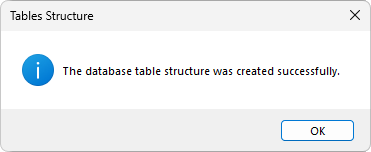
Message from Elipse E3 Studio
When the Create Table option is used, the table specified on this Historic object is then generated, and also a _Fields table. This table contains information about each Field stored on a Historic object.
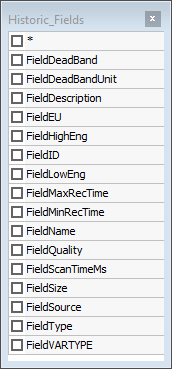
Fields table
The available fields on the _Fields table of a Historic object are described on the next table.
Fields of a Historic's _Fields table
Field |
Description |
|---|---|
FieldDeadBand |
Dead band |
FieldDeadBandUnit |
Unit used by a dead band, in absolute values or in percentage |
FieldDescription |
Field's description |
FieldEU |
Engineering unit |
FieldHighEng |
Tag's upper limit |
FieldID |
Index of a Field stored on a Historic object |
FiledLowEng |
Tag's lower limit |
FieldMaxRecTime |
After this time expires, data must be stored automatically |
FieldMinRecTime |
Minimum value for a time variation to store data |
FieldName |
Historic's Field name |
FieldQuality |
Field's quality type. The available options are 0: No quality, 1: Method previous to 1.21 version, in which 0 (zero) is an uncertain value and 1 (one) is a good value, or 2: Tag's real quality |
FieldScanTimeMs |
Scan time used to rebuild a Tag's chart, in milliseconds |
FieldSize |
Field's size |
FieldSource |
Link used by this Field to retrieve its values |
FieldType |
Field's data type |
FieldVARTYPE |
Field's native data type. The available options are 0: Undefined, 3: Integer, 5: Double, 8: Text, or 11: Bit |
The Link Historic with Pre-Existing Table ![]() option links a Historic to an existing table on a Database. When this option is enabled, Elipse E3 Studio opens a dialog box to specify which tables are linked to the current Historic object, according to the next figure.
option links a Historic to an existing table on a Database. When this option is enabled, Elipse E3 Studio opens a dialog box to specify which tables are linked to the current Historic object, according to the next figure.
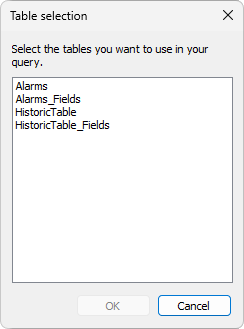
Selecting a table to link to a Historic
After selecting a table and clicking OK, Elipse E3 Studio displays the message on the next figure.
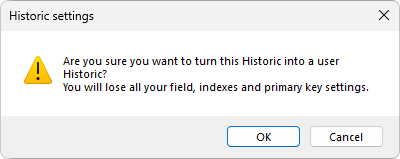
Removing a link from a Historic table
By clicking Cancel, Fields configured on this table keep their current configuration. However, by clicking OK, all Fields, Indexes, and Primary Keys defined on a Historic object are replaced by data from the selected table.
When this item is used, two other options are enabled, Do Not Link Historic with Pre-Existing Table ![]() and Fetch Fields from Original Table
and Fetch Fields from Original Table ![]() .
.
When the Do Not Link Historic with Pre-Existing Table ![]() option is enabled, Elipse E3 Studio shows the message on the next figure.
option is enabled, Elipse E3 Studio shows the message on the next figure.
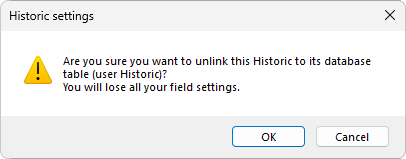
Turning a Historic into a user-created Historic
By clicking Cancel, this table keeps its current configurations. However, by clicking OK, this table is restarted with its initial Fields, in which there is only a default Field enabled, that is, E3TimeStamp.
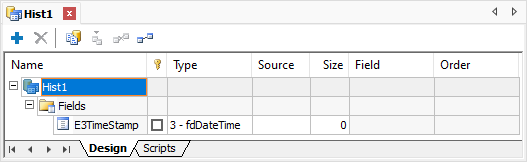
A Historic after enabling the Do Not Link Historic with Pre-Existing Table option
The Fetch Fields from Original Table ![]() option, on the other hand, recovers data from a Historic linked to an existing table, which were removed.
option, on the other hand, recovers data from a Historic linked to an existing table, which were removed.
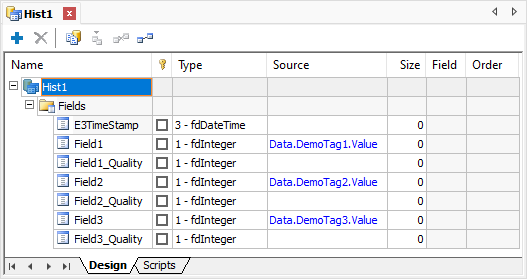
A Historic using the Fetch Fields from Original Table option