The Axis Collection object represents a set of Axes on an E3Chart. Axes are scales outlining an E3Chart's grid.
The Axis tab allows adding or removing Axes of an Axes Collection, as well as configure their properties individually.
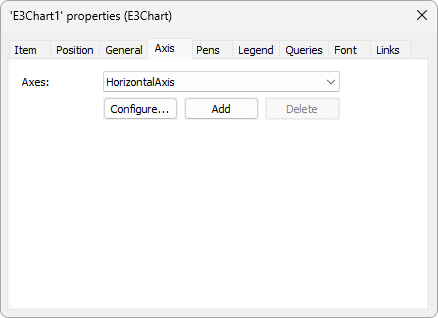
Axis tab
When an E3Chart is created, the Horizontal, Vertical, and Automatic Axes are automatically created. These are default Axes and they cannot be removed. Click Add to create a new Axis on a chart and open a setup window, which allows determining this Axis' properties. This window contains the tabs described next, and it can also be opened by clicking Configure.
NOTES |
•The Automatic Axis is a vertical Axis that groups and plots all Automatic-type Pens. Whenever an operation available on an E3Chart's contextual menu is applied (zoom, move, fit, etc.), this Axis updates all scales. This automatic Axis is created invisible by default and becomes visible only when used or when configured explicitly on the Axis' Properties Window. •When an Automatic-type Pen does not receive valid data, this Pen uses the default Vertical Axis. •In case all Pens are using the default Automatic Axis, the default Vertical Axis is hidden. •The default Automatic Axis works with the default Horizontal Axis, therefore user-created horizontal Axes cannot be used for Automatic-type Pens. |
General Tab
This tab contains information that identifies an Axis.
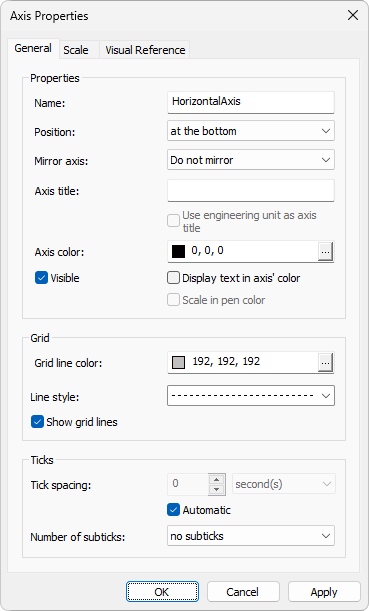
General tab of Axis properties
Each option on the General tab contains an equivalent property or method. The available options are described on the next table.
Available options on the General tab
Option |
Description |
|---|---|
Name |
Determines Axis' name. This option is equivalent to Axis' Name property |
Position |
Determines Axis' position on a chart. The available options are at the top, at the bottom, to the left, or to the right. This option is equivalent to Axis' Position property |
Mirror axis |
Shows this Axis on both sides of a chart, creating a mirror effect. This option is equivalent to Axis' Mirror property |
Axis title |
Determines Axis' title. This option is equivalent to Axis' Title property |
Use engineering unit as axis title |
Allows using the engineering unit of the selected Pen as this Axis' title, overriding the text configured in the Axis title option. This option is equivalent to Axis' UsePenEUAsTitle property and is only available for Automatic-type Axes |
Axis color |
Specifies a color for the scale. This option is equivalent to Axis' Color property |
Visible |
Enables Axis' visibility on a chart. This option is equivalent to Axis' Visible property |
Display text in axis' color |
Determines if Axis' text color has the same color defined in the Axis color option. If this option is disabled, the Axis' text color is the color defined in E3Chart's ForeColor property. This option is equivalent to Axis' EnableTextColor property |
Scale in pen color |
Determines that a scale is drawn with the same color of the selected Pen. This options is equivalent to Axis' EnableScaleColor property and is only available for Automatic-type Axes |
Grid line color |
Determines a color for grid lines. This option is equivalent to Axis' GridColor property |
Line style |
Determines a style for chart's grid lines. This option is equivalent to Axis' GridStyle property |
Show grid lines |
Enables viewing grid lines. This option is equivalent to Axis' ShowGrid property |
Tick spacing |
Determines an interval between scale ticks, if the Automatic option is disabled. If this scale is not numerical, users can select a time unit to which this interval refers. This option is equivalent to Axis' SetTickSpacing method |
Automatic |
Automatically selects an interval between scale ticks. This option is equivalent to Axis' SetTickSpacing method, with 0 (zero) as a value for its interval |
Number of subticks |
Determines the number of subticks between scale ticks. This option is equivalent to Axis' MinorTicks property |
Click Apply to view all changes applied to this tab and click OK to save them.
Scale Tab
This tab defines settings for an Axis' scale.
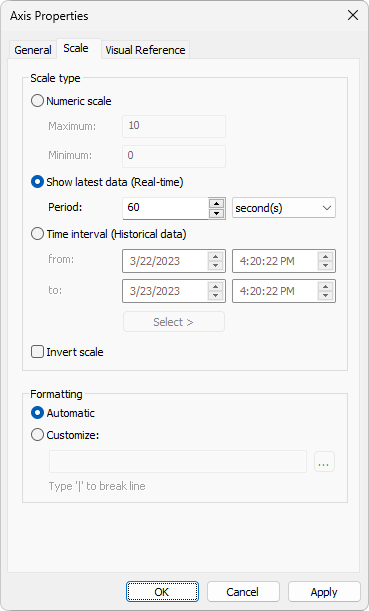
Scale tab of Axis properties
Each option on the Scale tab contains a corresponding method or property. The available options are described on the next table.
Available options on the Scale tab
Option |
Description |
|---|---|
Numeric scale |
Defines this Axis as a numeric scale. This option is equivalent to Axis' ScaleType property. Configuration options for numerical scales are Minimum: Determines the minimum value of a numeric scale. This option is equivalent to Axis' SetMinMax method or Maximum: Determines the maximum value of a scale. This option is equivalent to Axis' SetMinMax method. NOTE: The configurations of this option are overwritten at run time for Automatic-type Axes by the values from the server |
Show latest data (Real-time) |
Shows a time interval to display on this Axis, always relative to the current time. This option is equivalent to Axis' SetRealTimePeriod method |
Time interval (Historical data) |
Specifies a fixed time interval. Configuration options are From: Initial timestamp for this interval, To: Final timestamp for this interval, or Select: Select a time interval. This option is equivalent to Axis' SetHistoricPeriod method |
Invert scale |
Inverts the values on the selected scale. This option is equivalent to Axis' Inverse property |
Formatting |
Specifies a format for Axis' values, which can be either Automatic or Customize. This option is equivalent to Axis' Format property. For more information about formats, please check topic Value Format |
Click Apply to view all changes applied to this tab and click OK to save them.
Visual Reference Tab
This tab defines visual information for reference lines and bands of an Axis.
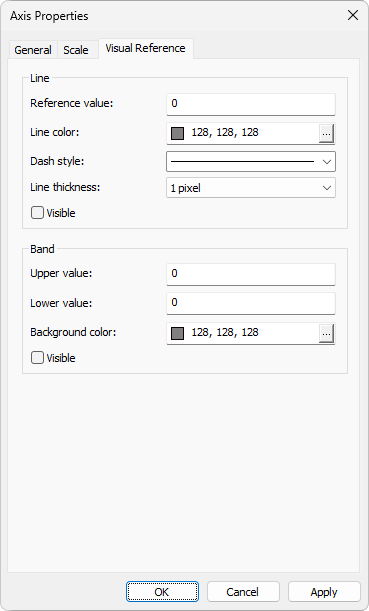
Visual Reference tab of Axis properties
Each option on the Visual Reference tab contains a corresponding property. The available options on this tab are described on the next table.
Available options on the Visual Reference tab
Option |
Description |
|---|---|
Reference value |
Defines a value used as a reference for the line. This value refers to the x or y axis, depending on whether the scale is vertical or horizontal. This option corresponds to Axis' ReferenceLineValue property |
Line color |
Defines a color for the reference line. This option corresponds to Axis' ReferenceLineColor property |
Dash style |
Defines a dash style for the reference line. Possible values for this option are Solid, Dashed, Dotted, Dash-Dot, and Dash-Dot-Dot. This option corresponds to Axis' ReferenceLineStyle property |
Line thickness |
Defines a thickness for the reference line. Possible values for this option range from 0 (zero) to 11 pixels. This option corresponds to Axis' ReferenceLineWidth property |
Visible |
Indicates whether the reference line is visible or not. This option corresponds to Axis' ReferenceLineVisible property |
Upper value |
Defines an upper value for the reference band. This option corresponds to Axis' NormalBandHighValue property |
Lower value |
Defines a lower value for the reference band. This option corresponds to Axis' NormalBandLowValue property |
Background color |
Defines a color for the reference band. This option corresponds to Axis' NormalBandColor property |
Visible |
Indicates whether the reference band is visible or not. This option corresponds to Axis' NormalBandVisible property |
Click Apply to view all changes performed on this tab and click OK to save them. The next figure shows a visual reference configured on the Vertical Axis with the following values:
•Reference value: 0 (zero)
•Line color: Black (RGB(0, 0, 0))
•Dash style: Solid
•Line thickness: 2 (two) pixels
•Upper value: 50
•Lower value: -50
•Background color: Silver (RGB(192, 192, 192))
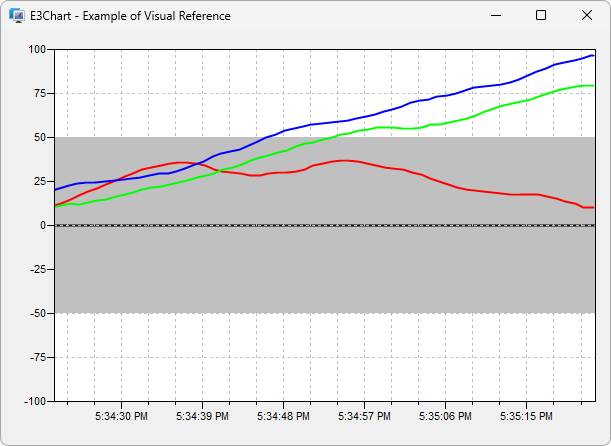
Usage example of a visual reference