Alarm Suppression in Elipse E3 can be configured according to the options described next.
Suppression by Design
In suppression by design, which is defined in ANSI ISA 18.2 standard, when an Alarm changes from inactive to active, it is simply ignored, there is no visual indication nor a database record. For this change to be registered, configure the Alarm Source's SuppressedAsEvent property to True. In this case, an Event with the Fields Suppressed in True and SuppressedTime with the timestamp of the moment of change are stored on the database.
If an Alarm is active and the suppression condition changes from False to True, that Alarm leaves the active condition, keeping its initial values but with the Fields Suppressed in True and SuppressedTime with the timestamp of the moment of change. If the Alarm Source's SuppressedAsEvent property is set to True, the Alarm becomes an Event, that is, the EventType Field changes to "Event" and all other Fields keep their initial values, but with the Fields Suppressed in True and SuppressedTime with the timestamp of the moment of change. If the Alarm is active and the suppression condition changes from True to False, the Alarm is generated with the timestamp of the moment of change.
Alarms suppressed by design keep being counted on general counters. To change this behavior, configure the Alarm Source's ExcludeSuppressedOnAreaCounters property to True.
NOTE |
Alarms suppressed by condition always behave as Alarms that do not need acknowledgment. |
Suppression by Shelving
Suppression by shelving allows an operator to temporarily remove Alarms and Events from the current Summary. This allows an operator to manage visible Alarms or Events, silencing them while fixing a problem or focusing on more important Alarms or Events.
In their standard configuration, Alarm and Event shelving options are Shelve Alarms and Unshelve Alarms, available on E3Alarm's contextual menu. These options are not available if the AllowShelveAlarms property is configured to False.
Selecting the Shelve Alarms option displays the dialog box of the next figure.
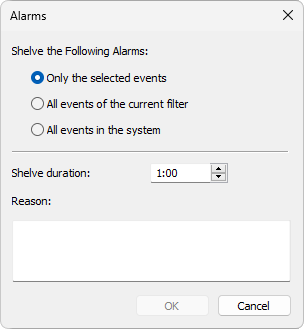
Alarm and Event shelving
The available options on this dialog box are described on the next table.
Available options on the Alarms dialog box
Option |
Description |
|---|---|
Only the selected events |
Only the selected Alarms or Events are shelved |
All events of the current filter |
All visible Alarms or Events on this E3Alarm are shelved |
All events in the system |
All Alarms or Events in the Domain are shelved |
Shelve duration |
Duration of this Alarm or Event shelving, in minutes |
Reason |
Reason for shelving this Alarm or Event |
The Only the selected events option is only available if there are Alarms or Events selected on the E3Alarm. Users can shelve an Alarm or Event, and in this case a new record is inserted on the database indicating that shelving, and on the E3Alarm the corresponding row indicates that this Alarm or Event was shelved.
The All events of the current filter option is only available if there are visible Alarms or Events on the E3Alarm. Users can use this option without clicking any Alarm or Event. To do so, click any E3Alarm area to display the shelving window. By clicking this window, the shelving dialog box is displayed.
The All events in the system option is always available, even if there are no visible Alarms or Events on the E3Alarm.
Selecting the Unshelve Alarms option displays the dialog box on the next next figure.
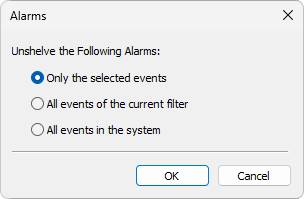
Unshelving Alarms and Events
For this option, the available items are the same ones of the Shelve Alarms option.
NOTES |
•If an Alarm or Event is unshelved by an operator, this Alarm or Event returns to the Summary as an acknowledged Alarm or Event. If it is automatically unshelved, that is, after the expiration of that shelve's duration time, this Alarm or Event returns as unacknowledged. •To shelve Alarms or Events via script, use the Alarm Source's Shelve method. •To unshelve Alarms or Events via script, use the Alarm Source's Unshelve method. •To check an Alarm's or Event's shelving condition, use the Alarm Source's Shelved property. |