On the Columns tab, users can select Fields to view on an E3Alarm. Fields displayed in the Available Fields and Selected Fields lists are generated by an Alarm Server. For more information, please check the Alarm Fields table on topic Configurations for Alarm Table Generation of Alarms chapter.
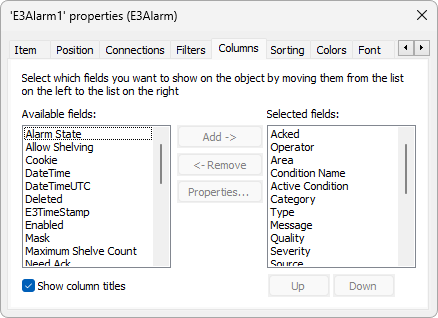
Columns tab
NOTE |
The icon on the first column of an E3Alarm can be displayed or hidden by configuring the ShowIcon property as True or False, respectively. |
The Available Fields list displays all Alarm Source Fields. By clicking Add, users can add each Field individually to an E3Alarm. By clicking Properties, users can configure this Alarm Field's properties.
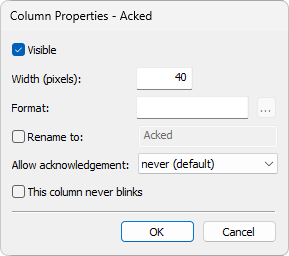
Column Properties window
The available options on this window are described on the next table.
Available options for Column Properties window
Option |
Description |
|---|---|
Visible |
Indicates whether this column is visible or not. This option corresponds to the Visible property of a Field object from the Collection of Fields of an E3Alarm |
Width (pixels) |
Specifies a column's width, in pixels. Default width of E3Alarm's columns is 80 pixels. This option corresponds to the Width property of a Field object from the Collection of Fields of an E3Alarm |
Format |
Specifies a format used by this E3Alarm's column. Elipse E3's default format is used here, except for Severity, Active Condition, Need Ack, Acknowledged, and Enabled fields, whose format examples can be checked on the next tables. For more information, please check topic Value Format. This option corresponds to the Format property of a Field object from the Collection of Fields of an E3Alarm |
Rename to |
Renames this column's title |
Configures Alarm acknowledgment when users click a configured column's row. The available options are Never: This Alarm is not acknowledged (default), On click: This Alarm is acknowledged when users click a configured column's row, or On double-click: This Alarm is acknowledged when users double-click a configured column's row. NOTE: If this Alarm can be acknowledged, the mouse pointer then changes to |
|
This column never blinks |
Enables or disables a column-blinking effect. This option corresponds to the AllowBlink property of a Field object from a Collection of Fields of an E3Alarm |
Format for the Severity Field
Data |
Format |
Formatted Output |
|---|---|---|
Critical Severity |
"H";"L";"C" |
C |
High Severity |
;;; |
High |
Medium Severity |
"H";"M";"L" |
M |
Low Severity |
;;; |
Low |
Format for Active Condition, Need Ack, Acknowledged, and Enabled Fields
Data |
Format |
Formatted Output |
|---|---|---|
True |
"OK";"Not OK" |
OK |
False |
"OK";"Not OK" |
Not OK |
True |
"AAA" |
AAA |
False |
"AAA" |
No |
True |
; |
Yes |
False |
; |
No |
To remove any unwanted Field, select it and click Remove.