An identification for other objects belonging to an OPC Driver can be inserted manually, or else automatically retrieved from an OPC Server. To do so, open an OPC Driver's Properties Window, by right-clicking it and then selecting the OPC Driver tab.
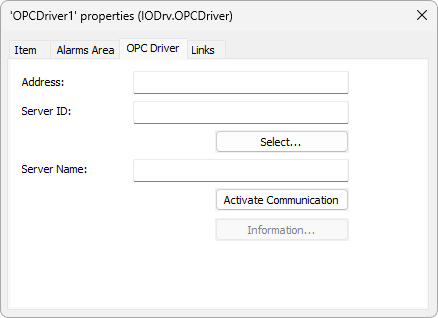
OPC Driver tab
Type an Address and a Server ID and then click Select. The window on the next figure is then displayed.
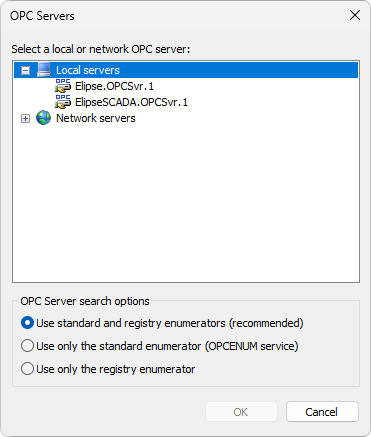
OPC Servers window
The available options on the OPC Server search options item are described on the next table.
Available options for OPC Server search options item
Option |
Description |
|---|---|
Use standard and registry enumerators (recommended) |
Elipse E3 tries to search for OPC Driver specifications, either via Windows Registry or via standard OPC enumerator (OPCENUM) |
Use only the standard enumerator (OPCENUM service) |
Elipse E3 tries to search for OPC Driver specifications only via standard OPC enumerator (OPCENUM) |
Use only the registry enumerator |
Elipse E3 tries to search for OPC Driver specifications only via Windows Registry |
By clicking OK, Elipse E3 Studio displays OPC Driver's data, indicating paths and OPC Server's name. To activate OPC Driver communication, click Activate Communication ![]() .
.
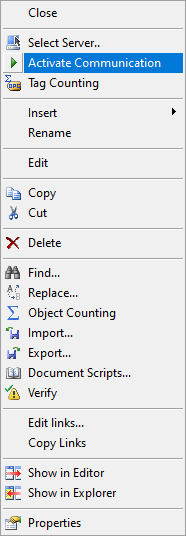
Activate Communication option
When communication is activated, the Server Information ![]() and Import Tags
and Import Tags ![]() options are enabled, and the Deactivate Communication
options are enabled, and the Deactivate Communication ![]() option. To use these options, right-click an OPC Driver and select the preferred option.
option. To use these options, right-click an OPC Driver and select the preferred option.
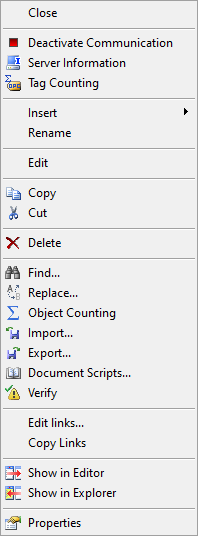
Enabled options when an OPC Driver is active
The Server Information ![]() option shows a window with information about the selected OPC Server.
option shows a window with information about the selected OPC Server.
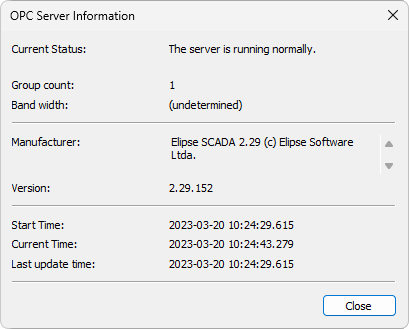
OPC Server Information window
By using the Import Tags ![]() option, users can import Tags to an OPC Driver. When this option is selected, the dialog box on the next figure is displayed.
option, users can import Tags to an OPC Driver. When this option is selected, the dialog box on the next figure is displayed.
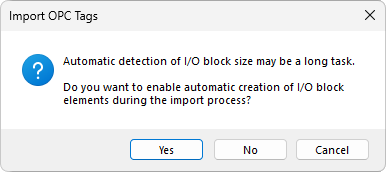
Message referring to OPC Tag import
The available options on this dialog box are the following:
•Yes: When locating OPC Tags, Elipse E3 automatically tries to detect which OPC Tags are OPC Block Tags and, in this case, how many OPC Block Elements they have. To do so, Elipse E3 needs to read each OPC Block Element's value, and depending on the OPC Server and on the number of OPC Tags, this can be a time-consuming task
•No: Elipse E3 does not try to read OPC Tag values when performing this search. This operation is quicker, but it does not create Block-type OPC Tags and their OPC Block Elements automatically
•Cancel: Cancels this import operation
The Import OPC Tags window provides all resources displayed on the next figure.
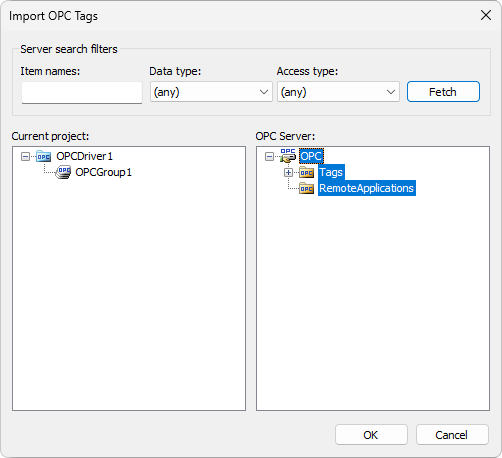
Import OPC Tags window
The available options on this window are described on the next table.
Available options for Import OPC Tags window
Option |
Description |
|---|---|
Item names |
Filters OPC Tags using the name of these specified items. Users can use wild cards, such as * (asterisk) or ? (question mark) |
Data type |
Filters OPC Tags using a data type specified in this option, which can be Integer, Long, or Single, among others |
Access type |
Filters OPC Tags using an access type specified in this option, which can be Read only, Write only, and Read and Write |
Fetch |
Executes a search on the selected OPC Server according to the configured filters |
Current project |
Shows selected objects to add to the current project |
OPC Server |
Shows available OPC Tags in an OPC Server for import |
To import OPC Tags, select an OPC Tag and drag it to an OPC Driver or OPC Tag Group. To deactivate OPC Driver communication, click Deactivate Communication ![]() .
.
On this window, users can use the key combination CTRL + Mouse click to select non-consecutive OPC Tags and SHIFT + Mouse click to select a range of OPC Tags.
Some OPC Driver properties can be configured using Properties List, without creating scripts for this. To configure any property, locate it on Properties List and perform the necessary adjustments. The description of the properties of this object can be found on the Elipse E3 Reference and Scripts Manual.