Configuring connections with other Elipse E3 Domains is performed on the Client Domain, by right-clicking E3 Admin icon on Windows Notification Area, selecting the Domain - Options ![]() option, and then selecting the Remote Domains tab.
option, and then selecting the Remote Domains tab.
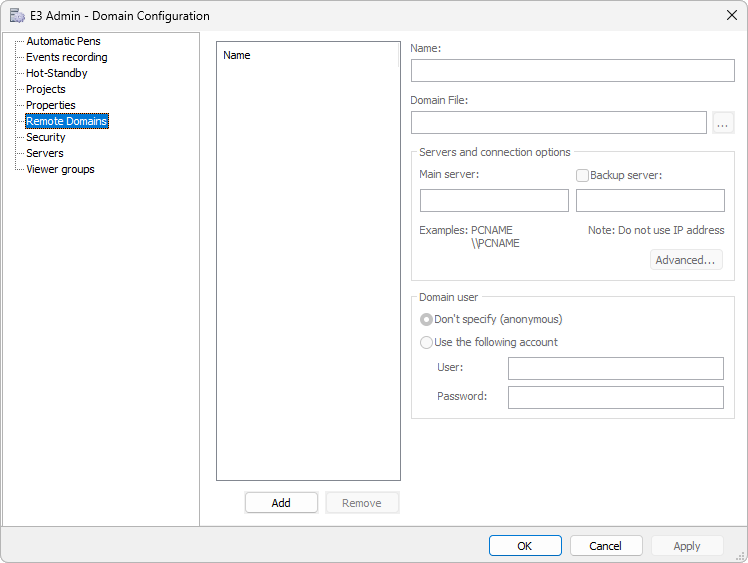
Remote Domains tab
In this case, the Domain referenced by this configuration is the Server Domain. Users can also have Domains referencing each other, working as server and client at the same time of Remote Domains. To configure a Remote Domain, follow these procedures:
1.Type an alias for the Remote Domain in the Name field. This field is not case sensitive. This name is used in an application to refer to objects accessed on the Remote Domain.
2.Specify the path of the .dom file of the Remote Domain. This path must be a network sharing that allows access to this .dom file.
3.Inform the name of the main server, which must be the server containing the Remote Domain specified by the .dom file path. This configuration is used to find Remote Domain objects at run time.
The Servers and connection options group contains an Advanced option, which allows performing specific connection configurations among Domains, using the window displayed on the next figure.
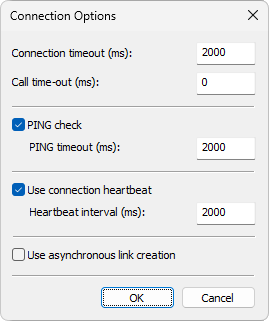
Connection Options window
The options on this window are described on the next table.
Available options on the Connection Options window
Option |
Description |
|---|---|
Connection timeout (ms) |
This option controls the maximum time a Client Remote Domain waits to establish a REC connection with the E3 Server of the Server Domain. Its goal is the same as the ConnectionTimeout key, configurable using E3 Tweak. Default value for this option is 2000 ms |
This option controls the maximum time a Client Remote Domain waits for the return from a call to a Server Domain. If this time is exceeded, this connection is closed by the client, even if the limits established by the PING check and Use connection heartbeat options are not exceeded yet. The default value for this option is 0 (zero), which disables this limit time |
|
PING check |
This option allows that, using an ICMP protocol echo request, a Remote Domain checks if the Server replies within a time-out. If there is no answer, for any reason, that computer is considered offline or turned off. This check, if enabled, occurs before the connection, avoiding an attempt to connect to an unavailable computer, and while the connection is active, forcing an immediate disconnection |
PING timeout (ms) |
Value, in milliseconds, for a ping check. The default value for this option is 2000 ms |
Use connection heartbeat |
This option allows that, using a REC protocol mechanism, the Client Remote Domain checks if the Server keeps the connection alive, waiting to send periodic heartbeat messages, even if there is no other communication to perform. If double the time of the configured heartbeat is exceeded, with the Client not receiving any message from the Server, then the Server is considered on failure or offline, forcing an immediate disconnection |
Value, in milliseconds, of the heartbeat interval. The default value for this option is 2000 ms |
|
Use asynchronous link creation |
If this option is selected, Links are created in parallel among several Domains and the result of that operation is sent asynchronously, as each Server replies. The advantage of this option is that it does not lock E3 Server's general Link handling. Only operations of that same Domain can be locked if the Link creation lasts too long, which may happen on slow networks. NOTE: This option is not available for versions prior to 3.2, and applications developed in previous versions fail with an error code 8004F108 (incompatible REC version). The default value for this option is not selected, which corresponds to the behavior of versions prior to 3.2 |
NOTE |
Deselecting the PING check and Use connection heartbeat options simultaneously turns detection of connection failures extremely slow, in case the Server fails. It is recommended that these two options always remain selected. |
In Elipse E3 Studio, the full sharing path is used to determine existing objects in the Remote Domain. The name of the .dom file, without its path, is used to check whether a remote connection is currently performed with the right Domain, at run time. Thus, if the name of the Domain loaded in the remote E3 Server is not correct, the connection is not completed, and the remote objects are not available.
Another possibility is to keep a copy of the Remote Domain on the Client computer and type the path of that copy in the Domain File field. Hence, Elipse E3 Studio then uses that local copy to determine which objects exist, allowing an offline work. This copy must have the same name as the Remote Domain for this connection to work, but the same directory hierarchy is not necessary.
In addition, for a connection among Domains, all E3 Servers involved must execute the same Elipse E3 version. Users cannot, for example, connect to a Domain executing Elipse E3 version 2.5.
To enable an E3 Server to accept connections from other Domains, that is, to work as a Remote Domain server, no further configuration is needed.
After correctly configuring these items, execute all E3 Servers to establish all remote connections.
NOTE |
For more information about Remote Domain configuration, please check topic Remote Domains Tab. |