To insert a new PostgreSQL Database, follow these procedures:
1.Right-click the project's name in Explorer and select the Insert - Database option. In Domain mode, right-click the Server objects - Databases item, select the Insert Database In option, and then the project's name. The object is then created and its script edition window is opened.
2.To configure it, go to the Configuration tab on the Properties Window.
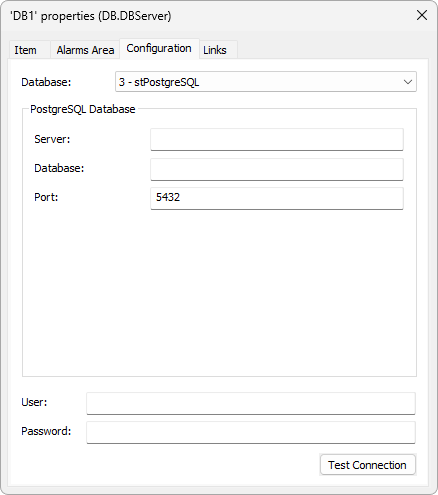
Configuration for PostgreSQL Databases
The available options on this tab are described on the next table.
Available options for the Configuration tab
Option |
Description |
|---|---|
Database |
Selects the type of Database to use in this project. Possible values for this option are 0: stAccess, 1: stOracle, 2: stSqlServer, 3: stPostgreSQL, or 4: stMySQL. This option corresponds to the SourceType property of a Database object |
Server |
Allows selecting a PostgreSQL server. This option corresponds to the Server property of the Connection to a PostgreSQL object |
Database |
Name of a database for connection. This option corresponds to the Database property of the Connection to a PostgreSQL object |
Port |
TCP/IP port used when connecting. The default value for this option is 5432. This option corresponds to the Port property of the Connection to a PostgreSQL object |
User |
User of the database connected via Elipse E3. This option corresponds to the Login property of the Connection to a PostgreSQL object |
Password |
Password of the user performing the logon. This option corresponds to the Password property of the Connection to a PostgreSQL object |
Test Connection |
Tests the connection with a PostgreSQL server |
NOTES |
The minimum version of PostgreSQL server supported by Elipse E3 is 10. |
3.In the Database option, select the 4 - stPostgreSQL item.
4.Configure the Server option with the name of a PostgreSQL server.
5.If needed, configure the User and Password options according to the settings of a PostgreSQL server.
6.Click Test Connection to check whether these settings are correct and then click OK to save these settings.
When inserting a Database in an application, some options regarding the type of database server are enabled, which is responsible for managing and storing information about objects that use this service.