All information relative to Alarm conditions is defined in Alarm Sources, as well as the types of Events that must be generated for each condition. Alarm Sources always contain an alarm expression or a data source, whose value can be checked according to several available conditions. The available Sources are Analog Alarm, Dead band Alarm, Digital Alarm, Discrete Alarm, and Rate-of-Change Alarm.
NOTE |
An Alarm Source object can be created inside any Server object. |
To insert this object, follow this procedure:
1.Right-click the Server object in Explorer mode and select the Insert - Alarm option (Analog, Dead Band, Digital, Discrete, or Rate of Change). In Domain mode, select an object in Server objects item and then select the Insert - Alarm option (Analog, Dead Band, Digital, Discrete, or Rate of Change).
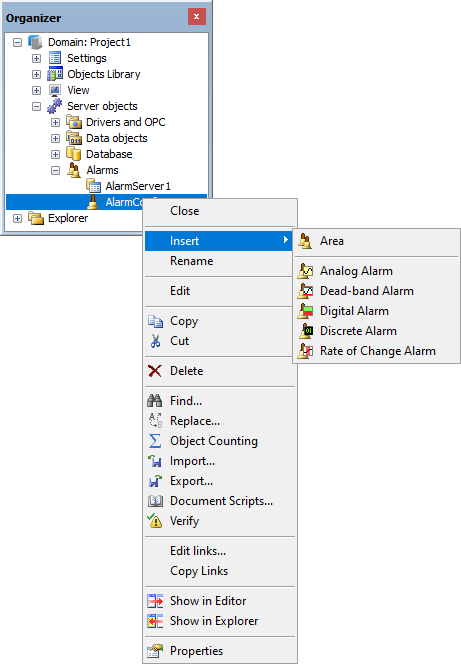
Inserting an Alarm Source
Some of these object's properties can be configured on the Properties List, without scripts. To configure any property, locate it on the Properties List and proceed with the necessary adjustments. The description of the properties of this object can be found on the Elipse E3 Reference and Scripts Manual.
In each Alarm Sub-condition, users can configure its limits, an Event-related message, its severity, as well as the need for acknowledging this Event or not.
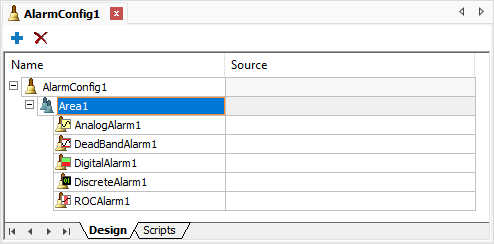
Alarm Sources
On the Properties window of any Alarm Source, select the Source tab to display the window on the next figure.
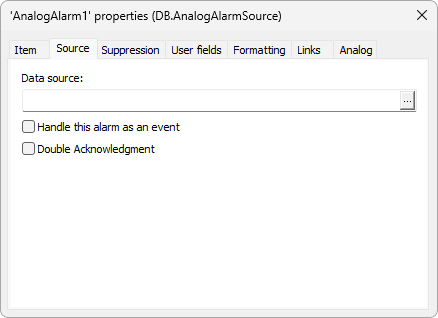
Source tab
The available options on this tab are described on the next table.
Available options on the Source tab
Option |
Description |
|---|---|
Data source |
An expression that must be evaluated to determine whether this Alarm can occur or not. This option corresponds to the Source property of all Alarm Source objects |
Handle this alarm as an event |
Indicates that this is an Event-type Alarm, that is, when activated, it is acknowledged by the "System" user. This option corresponds to the Event property of all Alarm Source objects |
Double Acknowledgment |
Indicates that this Alarm can be acknowledged when active and when inactive. This option corresponds to the DoubleAckRequired property of all Alarm Source objects |
Select the Suppression tab to display the window on the next figure.
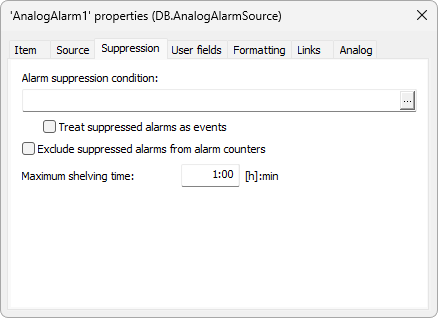
Suppression tab
The available options on this tab are described on the next table.
Available options on the Suppression tab
Option |
Description |
|---|---|
Alarm suppression condition |
An expression that must be evaluated to determine if this Alarm or Event can be suppressed by shelving or by design |
Treat suppressed alarms as events |
Indicates that this Alarm suppressed by shelving or by design must be treated as an Event. This option corresponds to the SuppressedAsEvent property of all Alarm Source objects |
Exclude suppressed alarms from alarm counters |
Ignores Alarms or Events suppressed by shelving or by design from an Alarm Area in the general Alarm counters. This option corresponds to the ExcludeSuppressedOnAreaCounters property of all Alarm Source objects |
Maximum shelving time |
Maximum time, in minutes, that this Alarm or Event must remain shelved, when it is not active. This option corresponds to the ShelveMaxDuration property of all Alarm Source objects |
All Alarm Sources have the general properties described on the next table.
General properties of Alarm Sources
Property |
Description |
|---|---|
Message Text |
This message is stored in Alarm Event's Message Field while it is active, that is, it can be viewed on an E3Alarm or stored on a database. This message text is limited to 200 characters |
Severity |
Indicates the severity of an Alarm, that is, Critical, Low, Medium, or High. The Severity Field is used for building Filters and for sorting messages |
Need Ack |
Indicates whether this Alarm must be acknowledged by an operator to be removed from an E3Alarm's Alarm list, or if it is automatically acknowledged when a variable leaves an alarm condition |
Return Message |
This message is stored in the Alarm Event's Message Field when it is inactive, that is, it can be viewed on an E3Alarm or stored on a database |
There are several types of Alarm Sources that can be inserted into Server objects. The available options are described on the next topics.