Together with the IEC61850.DLL driver, starting from version 3.0.42, two other programs are provided:
- ElipsePRPSvc.exe: It is a windows service which implements PRP Protocol;
- ElipsePRPTray.exe: It is a console program (Windows Tray) which allows to configure and monitor ElipsePRPSvc.exe.
Both programs shall be copied in a folder of your choice, in order to allow PRP communication. The folder can be the same used for the IEC61850.dll or a different one. It is also necessary to copy to the same folder, the file et32b.dll which is found at the E3 installation folder Bin or Bin32.
In order for the service to work correclty, it has to be installed at the machine, and, at the same folder, there must be a initialization file ElipsePRPSvc.ini. Both configurations can be done through ElipsePRPTray.
ElipsePRPTray
ElipsePRPTray shall be run as administrator in order to allow service installation and configuration. For that. right-click at the program and choose "Run as administrator".
After opening, it shows a box with the following colors:
- Grey: Service not installed;
- Red: Service installed, but stopped;
- Green: Service running.
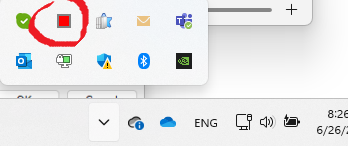
By right-clicking over the icon, the following options appear:
About: Opens a dialog box with product information;
Exit: Closes ElipsePRPTray program, without affecting service status;
Configuration: Allows to install and configure the service;
Run/Stop: Once installed and configured, it is possible to start or stop the service.
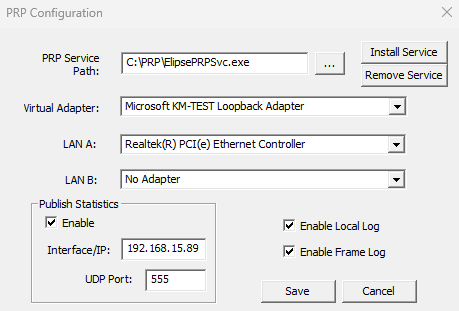
Configuration - Install
To install the service, it is necessary to inform the folder where the file ElipsePRPSvc.exe was copied. Once informed, just click at "Install Service". To remove the service (for example, if you need to change service folder), click at "Remove Service".
The service is installed with the Startup Option as "Automatic", when windows starts. If you want to change this configuration, type at windows search bar "Services", select the service ElipsePRPSvc - Properties and choose the Startup type.
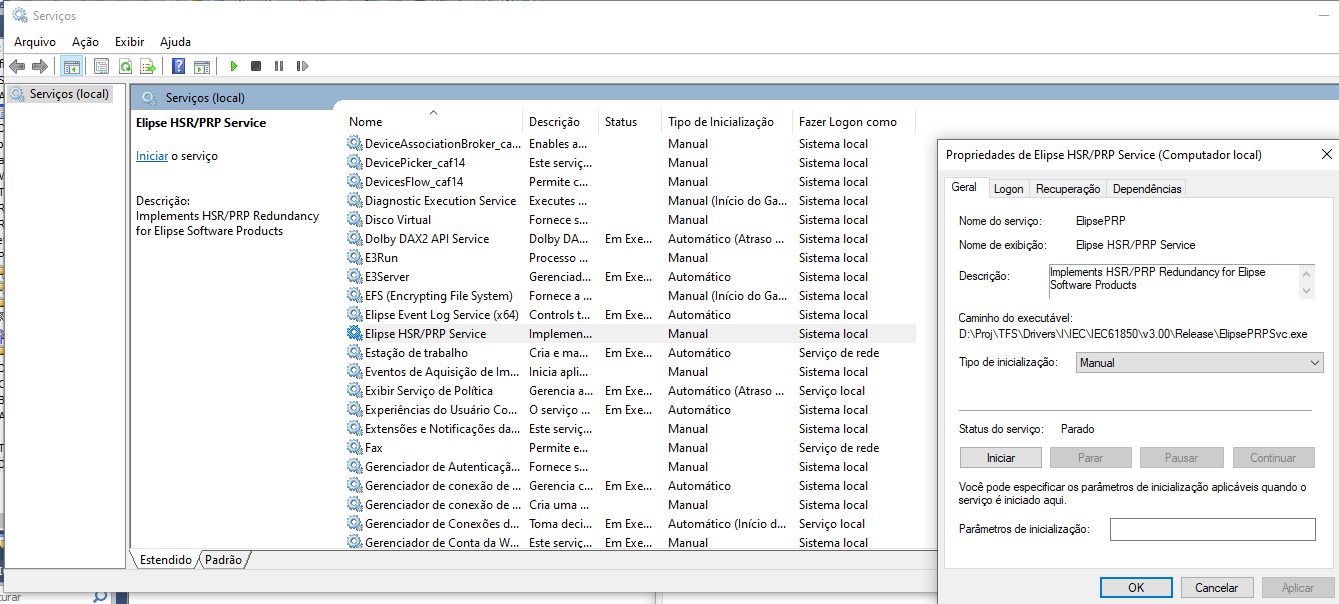
Service Configuration
After installed, it is necessary to define the service configuration, with the following options:
- Choose at the list, the 3 network adapters (Virtual, LAN A and LAN B);
- Define if the service will publish packet statistics to IEC61850 driver, through UDP/IP messages. You shall choose the local interface IP Address and a destination port;
- Enable the basic log generation and/or packet logs.
When clicking at Save button, the file ElipsePRPSvc.ini will be created at the same folder.
Run or Stop the Service
Once the ini file is created, you can start the service, choosing the option Run/Stop. If the configuration is correct, the service shall start, showing the Tray icon as green.
Information:
- Service operation is independent from the IEC61850 driver and Elipse E3/Power application being executed or not.
- If you want to use the ElipsePRPTray every time windows starts, you should add a shortcut to windows startup group. You can do this by right-clicking at the program and choosing the option "Pin to Start".
- If you want to change the service folder after installed, it is necessary to remove the service. This can be done by ElipseTray, or manually, in 2 steps: a) Stop the service; b) Open a command window (cmd.exe with admin profile) and execute the command sc delete ElipsePRP.